|
View this as a webpage
Celebrate Black History Month with EJBC: The Equity and Justice Black Caucus Employee Resource Group is hosting their annual Black History Month Celebration and will have sessions almost every day from 12 p.m. to 1:30 p.m. All State Employees are welcome to attend, learn, and ask questions; sessions are not recorded. For more information, you can check out the full agenda of events: Black History Month Agenda 2023 (PDF).
HRD Town Hall is next Friday: HRD’s first Town Hall of 2023 will be next Friday, February 17, at 1 p.m. Please plan to join us! We’ll be sharing updates on hiring, legislative session, and other projects we’ve been working on. We’ll also have a presentation by Ned Rousmaniere and Ellen Fitzpatrick of the MMB Employee Assistance Program about customer service, which is a key concept in our strategic planning and was also part of the recommendations from our Strategic Action Planning workgroups.
Bedrail and Assistive Device Safety and Regulation webinar: HRD will hold a WebEx presentation on Friday, February 17, 2023 from 12:00 p.m. to 1:00 p.m. to review information from the Food and Drug Administration (FDA) and Consumer Products Safety Commission (CPSC) for bedrail assessment and safety. This WebEx will be presented by federal and state HRD as a joint surveyor-provider training to educate HRD staff and providers about the current clinical and regulatory standards to ensure residents or clients utilizing hospital bedrails, consumer portable bedrails or other assistive devices are assessed for appropriateness and safety to avoid serious injury or death. Federal and state evaluators are responsible to attend the presentation on February 17th or review the recorded presentation (this does not include Engineering, HOP, or MortSci evaluators). This training is optional for other HRD staff if they believe this topic applies to their current work. The recorded presentation will be made available to evaluator staff for review and reference the Tuesday (21st) following the presentation.
If you travel for work and need to submit expense forms for reimbursement, make sure you submit your expense reports on time so that you and MDH are not taxed on your refunds. The Finance team recommends submitting reports within 30-45 days to make sure that you get your full reimbursement. You can find a fillable version of the expense report here: Policies Plus - Employee Expense Report - fillable - Alphabetical List (sharepoint.com).
Completed expense reports should be signed electronically using an Adobe digital certificate signature by the employee and their supervisor, and emailed to Health.FMExpenseReports@state.mn.us. More information about how to set up your signature, as well as frequently asked questions about reimbursement and the full policy document, are available on the Business/Travel Expenses Intranet page.
This week, we have reports from two teams on their records management activities.
- The State EWS team found more than 500 files in a pool drive that had been captured to Perceptive Content back in 2021, but had never been deleted. Since these documents already existed PC, they are considered to be convenience copies and we were able to delete them without any extra fuss. Poof!
- This week, the Nurse Aide Registry (NAR) team met at Golden Rule to sort through records left over from our cleanout last year, and were able to clear out thousands of pages of paper that we no longer need. Some of these were records that were past their retention schedule, and some were convenience copies that we have electronic versions of. All told, they cleared out a pile of paper that would have been more than 12 feet tall if it was all stacked together. The next step is to pack up the records we don’t need so they can be sent to our offsite storage, which we’ll be working on in the next few weeks.
“Records management” can seem like an overwhelming concept – where do you even start? But if you pick something small and finite, you can get some easy wins under your belt and feel more confident tackling larger projects. Try baby steps: look at a single folder on your computer, or even just a few files, and see if you need to keep them, or whether they can be deleted.
If you need help or ideas, check out the following resources:
You can also reach out to Siobhain Rivera, HRD’s Records Coordinator, or Chris Johnson and Eleanor Chow, MDH’s Records Management team.
This week, we have the following positions available, and more are coming soon. Please share them with anyone that you think would help make HRD a better place to work!
-
Health Program Representative Sr. (State Licensing), Job ID: 62723: The Advanced Credentialer is responsible for providing specialized oversight, direction, expert consultation, and training to individual applicants and facility providers to ensure licensing and certification activities are conducted in compliance with State and Federal standards, rules and regulations so that the health, safety, and rights of vulnerable Minnesotans served in facilities are protected. Closes February 13, 2023.
-
Health Program Representative (State EWS), Job ID: 62792: The Evaluation Workload Specialist will provide workload distribution and monitoring for State evaluations and investigations within the Health Regulation Division. This is accomplished with maintenance of master schedule management systems and ongoing communication and reporting to distribute and balance the workload of federal and state evaluators. Closes February 14, 2023.
-
Nursing Evaluator (Federal Operations), Job ID: 62842: These positions provide surveillance and evaluation of healthcare providers to confirm compliance with federal and state laws and rules related to the provision of nursing and health services. This position will be based out of the Rochester office. Closes February 16, 2023.
-
Health Program Representative (Federal Licensing), Job ID: 63015: These two positions work in the Nursing Assistant Registry program within the Federal Licensing, Certification and Registration Unit. This position receives and processes Nursing Assistant certificates to verify Nursing Assistants are properly credentialed and meet state and federal requirements to provide services to vulnerable adults in the State of Minnesota. Closes February 17, 2023.
-
Health Program Representative Principal (Federal Licensing), Job ID: 62725: The Federal Licensing, Certification and Registration supervisor is responsible for administration and oversight of licensing, certification and registration functions related to federally certified programs. They manage workflow and assign work to staff, implement polices and procedures, conduct reviews of department and staff performance, and identify organization needs and recommend goals to management. Closes February 22, 2023.
These positions are open to internal and external candidates. If you would like to apply, please follow the steps below:
- Sign into Employee Self Service
- On My Homepage, click on Careers and enter the Job Opening ID in the Search Jobs box and click Search.
- Click on the job title to view the job posting.
- Click Apply for This Job in the top right-hand corner.
Last week, we talked about using OneDrive to work collaboratively on documents, and we mentioned that one of the benefits of using OneDrive (as opposed to storing things in your home drive or on your computer) is that OneDrive has a feature called version control, which makes it easy to track changes in your document, even when it’s being edited by multiple people.
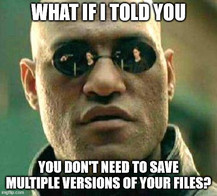
What is version control?
Lots of people are used to saving versions of a document manually, and it make sense - we’ve all experienced the trauma of losing a bunch of files or progress because our computer crashed at the wrong time, or a file was corrupted. Creating those versions manually has a lot of downsides, though; sometimes you accidentally edit the wrong one, or if you’re working with other people then somebody has to do the work of combining all the drafts together.
Thankfully, we live in an age of technology where we have tools that include automatic version control features, and OneDrive/SharePoint/Teams is one of those tools. Version control is a concept that is frequently talked about in software development and engineering, but it’s pretty straightforward: every time a document is changed, a new version of that document is created in the background – automatically. This means that you can go back to any point in the document’s history to see what changes were made, and who made them, no extra effort required.
How do I use version control on my documents?
Version control is built into documents that are shared in OneDrive/SharePoint/Teams by default, and you can see previous versions of Word documents, Excel spreadsheets, PowerPoint presentations, and even SharePoint pages. Documents that are stored on your computer, in your home drive, or in the pool drives do not have version control.
The easiest way to make sure you are using version control when you create a document is to save it in your OneDrive (you can find instructions for how to do that in last week’s newsletter, which is linked at the beginning of this article). Documents that are saved in your OneDrive also have the AutoSave function, which will save your work for you periodically in the background. Even if you get interrupted, you should be able to go back to the file and pick up where you left off.
Help! I need to find a previous version of my document.
If you need to find a previous version of a document, you can do so directly from the Office application that you are working in. Click on File > Info > Version History (it’s the 3rd button from the top, outlined in red in the image below).
|
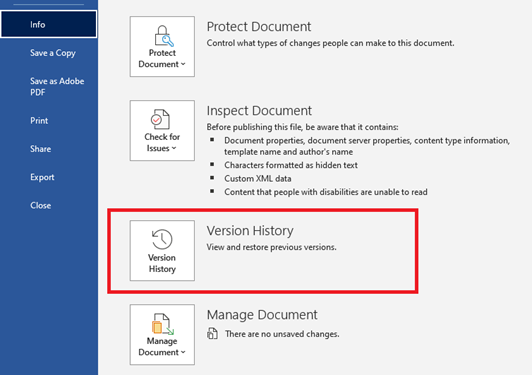 When you click on the Version History button, you will be taken back to your document, and a Version History toolbar will appear on the right-hand side of your screen. It looks like a list of files with timestamps and names next to them. You can see that the versions other than the first one have a link called “Open version.” The version at the top of the list is the current one; you can click on the “Open version” links to open the previous version of the document in a new window.
The window with the previous version of the document has 2 buttons in a bar at the top of the document, just underneath your ribbon.

- The “Compare” button (outlined in green) will open several windows - with the original document, one with the revisions that you’ve made, and one that includes changes between the 2 documents red text so it’s easy to see (similar to how things look when you’re using the Track Changes feature).
- The “Restore” button (circled in red) restores the version of the document that you’re looking at to the top of the version history list, making it the most recent version.
So, if the document has been corrupted or changed in ways that you decide are not good, you can use the version history to find the version of the document that you want to use, and restore the version that you want to edit going forward. The version history even shows you when you have restored something, so if you click the Restore button by accident (which I totally did while writing this article), then you can roll back the changes that you made.
That’s it! Pretty cool, right? Now you can go forth and edit documents, sure in the knowledge that there’s always a backup version if you need it.
|