|
View this as a webpage
Happy National Social Work Month, HRD! March is the month when we celebrate all of the contributions that our social workers make to the work we do. Social workers are an essential part our HRD’s work in protecting the health of Minnesotans. Thank you for all you do!
MDH Town Hall is next week! Commissioner Malcolm will lead the next MDH Town Hall on Thursday, March 17th, from 11 a.m. to 12 p.m. You should have received the invitation on your calendar; ask a teammate to share it if you missed it.
New time/day for the Redesign Conversations: If you missed our update about this last week, here’s your reminder that the HRD Redesign Conversations have been moved to Fridays at 1 p.m., and the next one is on March 18th. We’re combining the Redesign Conversations and Town Halls to reduce the number of meetings people have to expend, and we hope that the new time makes it easier to people to participate.
Lots of benefits-related events happening now: Now is the time to take advantage of meetings with our benefits team to make sure you have things set up in the way that works best for your needs.
Last week we shared a survey on behalf of Assistant Commissioner Diane Rydrych asking for feedback about the qualifications and characteristics that she should look for in her search for the next HRD Division Director. We had 38 people send us their thoughts, and we wanted to thank everyone for their feedback. People clearly spent a lot of time thinking about what they thought we should look for, and we’re grateful for that.
The positions for Nurse Evaluators are open now, for both the state and federal teams. These positions will help us fill the vacancies on our surveyor teams, so please share them with anyone you think would be a good fit for the role.
-
Nursing Evaluator (Case Mix Review), Job ID: 53268: These positions (2) will conduct audits of a percentage of residents on Medicaid-certified long-term care facilities for coding accuracy of MDS assessment forms and the resulting Case Mix classifications. Closes March 11, 2022.
-
Nursing Evaluator (State Operations), Job ID: These positions (12) provide regulatory surveillance to licensed assisted living and home care providers using nursing and health related knowledge in an effort to assure quality care and services through compliance with State regulations laws and rules which directly relate to the provision of assisted living and home care services. Closes March 17, 2022.
-
Nursing Evaluator (Federal Operations), Job ID: 53255: These positions will provide onsite surveillance and guidance to health care providers in an effort to assure a level of quality care based upon compliance with Federal and State laws and rules which directly relate to the provision of nursing and health services. Closes August 1, 2022.
These positions are open to both internal and external candidates. If you would like to apply, please follow the steps below:
- Sign into Employee Self Service
- On My Homepage, click on Careers and enter the Job Opening ID in the Search Jobs box and click >> (Search).
- Click on the Job Title to view the job posting.
- Click Apply For This Job in the top right hand corner.
This week marked the two-year anniversary of the COVID-19 pandemic; the first case of COVID-19 was announced on March 6, 2020. Commissioner Malcolm shared her thanks and a short video message to recognize the occasion: Two-year anniversary of COVID-19 - YouTube.
Employees may use sick leave to care for sick/quarantining minor children: Sick leave has been expanded to authorize paid leave to employees who need to stay home to provide parental supervision for their minor children who are required to quarantine by the child’s school or childcare provider due to a COVID-19 exposure, even if the child is not ill. This new agreement is retroactive to July 1, 2021 but requests needs to be submitted by February 21, 2022. Please review the full details on the related Intranet page linked above.
Where can I get COVID tests?: There are several options available for getting COVID tests, whether you need one right away or you want to have some on hand in case you’re exposed.
-
MDH Testing Sites / Vault At-Home Testing: MDH offers community testing sites with both rapid and saliva testing, as well as saliva testing at home through Vault. You can find more information about the testing and how to make an appointment at a testing site or order a home kit on the MDH COVID-19 Testing website.
-
Two sets of At-Home Testing kits through the USPS: Residential households in the U.S. can order two sets of four (4) free at-home rapid tests from USPS.com as part of a federal plan to make testing more widely available. If you previously received one set of tests, you can order another one. Place your order for free at-home COVID-19 tests here.
-
At-Home Tests through the Minnesota Health Advantage Plan: Our health plan now covers over-the-counter tests free of charge, with a limit of up to eight (8) tests per person on your plan in a 30-day period. Reimbursement is limited to $12 per test. You can purchase the tests at any in-network pharmacy by presenting your CVS prescription benefit ID card, or submit a claim for reimbursement through the CVS Caremark website or mobile app. For more information, please review the CVS Caremark COVID-19 OTC tests website.
Here we are - the last of our 2021 in Review series! This week, we’re celebrating the implementation of our Jira time tracking system:
Over the summer and fall of 2021 HRD staff implemented Jira time tracking into their regular time reporting. This migration was a large effort as it included the creation of common project codes for portions of the organization which had not reported time to this point as well as mirroring Paradise codes for areas which were regular time reporters. Staff were trained and re-freshers were provided as needed. In addition, MNIT built new scripts to initially import thousands of provider project codes from Paradise to Jira. Now the scripts run each day to capture the prior day’s Paradise project codes. We are very appreciative of Jason Tillman, Jeremy Lopez-Carchi, Diane Dunker, Haritha Kethineni, and Donna Mosley from MNIT for their expertise and support to make this possible.
Staff are becoming more accustomed to using Jira and we are working toward the goal of ending time reporting in Paradise. We are performing validation analyses and will work with the staff and leadership to review variations. We are seeing great progress and will provide further updates to the division.
“I am so proud of the staff for embracing this change, among all the other changes in HRD. Jira will be a very beneficial tool for our CMS invoicing, budget forecasting, and planning,” said Hardi Wangsabesari, Budget Unit Supervisor and project business lead. “We couldn’t be this far along without the commitment and collaboration of our HRD team and our partners at More Insight.”
In last week’s issue we introduced OneDrive and discussed some of the advantages of using it instead of home drives or pool drives. This week, we’re going to talk about how to actually use it, so you can try it out for yourself.
As we mentioned last week, you can access your OneDrive from the Files tab in Teams, or by going to office.com from any browser. If you’re on an MDH SharePoint site, the waffle button in the top left corner will also take you to your OneDrive.
How do things get into OneDrive?
There are generally three ways that things get saved into OneDrive:
-
Automatically: Teams saves certain things in your OneDrive for you, so if you see a bunch of folders in there that you don’t recognize, that’s what they are. This includes meeting recordings, whiteboards from meetings, and files that you’ve shared in chats.
-
Drag and drop: You can click, drag, and drop files from your computer directly into your OneDrive. This works if you’re using the Teams interface or a web browser.
-
Saving into OneDrive: This is probably the most useful one. When you’re working on a document in an Office program, you can save the file directly into your OneDrive as well as share it with people. That’s what we’ll focus on today.
Saving a document into OneDrive
To save a document that you’re working on to your OneDrive, click on File > Save As and select your OneDrive from the list of options. It will look like the image outlined in green below – the blue OneDrive cloud logo with the “State of Minnesota” text next to it and your email address underneath. If you don’t see that option, you may need to log in to OneDrive, and then it will be there.
Type a name for your document in the field (circled in red) and then click Save. You can choose a folder (if you have one already) or create a new one. Things in OneDrive are only visible to you, unless you decide to share them with someone else.
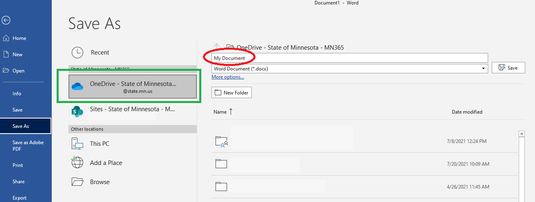
Once your document is saved in OneDrive, it will save automatically in the background for you as you make changes, and will keep versions of the file in case you ever need to roll back changes. You can turn off AutoSave if you need to work offline or if you want to make edits you aren’t sure you’ll keep. The AutoSave button is in the top left corner of any Office window, and looks like a little On/Off toggle.
Once you have your document in OneDrive, you might want to share it with your colleagues for review or collaborative editing. These two articles from previous issues of Have You HRD? will show you how:
If you want to learn more about how to use OneDrive in general, take advantage of the resources that we have available through MNIT and LinkedIn Learning. You can also always stop by Siobhain’s office hours or send her an email if you have a particular question.
Have an idea for a tip you think people should know about, or a question you’d like answered? Send us an email at Health.HRDCommunications@state.mn.us and we’ll put it in a future issue!
|