|
View this as a webpage
Happy Friday, HRD! It finally really feels like fall outside, and that means colorful leaves! According to the DNR’s Fall Color Finder, most parts of state are already past their peak, but you can still get out there and enjoy the beautiful display before the snow starts.
The Golden Rule Building (GRB) will be holding a fire drill on Wednesday, October 27 at 10 AM. Staff who are working in GRB should check with their supervisors or our HRD Floor Wardens about whether they need to report to the Town Square building for a check in, or simply vacate the building for 15 minutes. If you have meetings with staff who work in Golden Rule on Wednesday morning, you may want to make sure that they will be able to attend or consider rescheduling.
If you work in Golden Rule and did not receive the notice about the fire drill, please cut a ticket to the service desk and ask to be added to the #MDH_All-Golden-Rule distribution list to be sure you receive future messages.
Open enrollment begins on Thursday, October 28! The open enrollment period runs through November 17, so make sure you plan time to think about whether your current benefits are meeting your needs and where you might want to change things. There’s a full list of benefits that are able to be changed and details on some specific issues like enrolling dependents, prescription benefits, and Medicare available on the related Intranet post, and you can reach out to the SEGIP team if you have further questions. Your benefits are part of your compensation, so make sure you use them!
Diversity, Equity and Inclusion at MDH: This week Commissioner Malcolm announced that Dr. Halkeno Tura [was] selected as the director of the Center for Health Equity! The Center for Health Equity is a branch of MDH that focuses specifically on addressing health equity and making sure that marginalized groups – people of color, LGBTQ communities, people with disabilities, rural communities, and low-income communities receive the same quality of health care as others. Also this week, the Office of Inclusion at MMB sent out their monthly newsletter, which discusses current projects such as agency-level equity change plans and the Governor’s Community Council on Equity and Inclusion. Take a look and consider subscribing so that you can keep up to date!
HRD Town Hall and Redesign Conversations are next week. We’ll be having our next HRD Conversation on Tuesday, and Friday will be the October Town Hall! If you have a topic you think we should cover or a question you’d like addressed, drop it into the HRD Feedback Box or send it to Health.HRDCommunications@state.mn.us and we’ll try to get you an answer! (And if you asked something that we’ve forgotten about, ask again! Sometimes it’s hard to keep track of everything that was asked and which things were answered and which are still waiting.)
We all love our fun backgrounds of pets and vacation spots and video games, but if you’re meeting with external stakeholders, maybe you want something a little bit more professional. The Communications office has created a folder on the MDH-Shared (X:) drive that includes several variations of the MDH logo, as well as pictures of the Freeman building that you can use in your calls.
You can copy the files to your computer by going to the X: drive and choosing Communications > Photos > Video Conferencing Backgrounds. Or, if you want, set it directly in Teams without needing to do an extra step. You’ll need to be in a call to do this.
From the call window, click the More (…) button and select Apply Background Effects. At the top of that panel, click Add New. A window will pop up, and you can navigate to the X: drive and the relevant folder. Select the image(s) you’d like to use, click Open, and the files will be uploaded into your Teams backgrounds. The new images will appear at the bottom of your image options, so keep scrolling down until you see them!
You may have noticed a new feature in group mailboxes lately – a little bar at the top of each message now shows the Retention Policy that is active for that message. This is super helpful for reminding us that our emails need to be managed by a certain date.
Here’s what it looks like:
 At the top of each message, there’s now a bar that shows the item’s retention policy, and the date that the message expires. Currently, all of our messages will say 270 days (9 months), unless the item is in the Archive folder, which has a two-year policy. Keep in mind that we’re shifting to a 6-month policy in November, and then a 3-month policy in December, so the expiration date isn’t currently accurate. The screenshot above shows that the expiration date for this item would be July 8, 2022, but it will actually be sometime in January.
You may also see this message on your personal mailbox emails – if you do, great! If you don’t, and you would like to, you can request that MNIT turn on this feature via a Service Desk ticket.
Perceptive Content will be unavailable the morning of Saturday, October 23 for maintenance on the database.
There’s a lot going on with the Perceptive Content implementation lately, so here’s a quick list:
- We rolled out the new Phase 3 workflow for Intake and Triage and Evaluation on Monday! The system is now ready for our federal teams to do their work.
- There were some hiccups in making sure that teams were ready to use the system, so we’ve pushed the adoption back to make sure we’ve worked through all the issues.
- Federal Rapid Response teams are currently planning for a November 1 adoption date.
- Federal Evaluation teams are still determining when they will begin using the system.
- The Engineering team is also planning to start using Perceptive Content in November; the date is still being finalized.
- Phase 4 (Enforcement and Reconsideration) needs some more time in the requirements and design stage of the process before we can move forward, so it will likely be launched in the spring.
Siobhain is rebuilding her general PC training to include self-paced learning modules that staff can review on their own to learn new things or get a refresher, and also planning some live sessions for November. If you’d like your team to get some more training on how to navigate, learn advanced techniques, and troubleshoot in Perceptive Content, send her an email: siobhain.rivera@state.mn.us.
Thank you to everyone who is working hard to make the implementation a success!
Ever feel like you don’t have enough desk time to work on your tasks because your calendar is overflowing with meetings? Or like you really need a larger block of time to focus on something, but you just end up with bits of time here and there? Outlook’s Focus Time feature can help!
There’s lots of research that shows the multitasking isn’t really a thing that human brains can do (we can switch contexts very quickly, but that’s not quite the same), and that we’re most productive when we’re doing what’s called “deep work” or in a state of “flow.” You know that feeling – you’re really mentally engaged in something, and you’re able to get a lot accomplished because you’re not being distracted by emails, or messages, or whatever else is going on.
Focus Time is part of the MyAnalytics section in Office 365, and it’s a tool that’s meant to help you make space in your day for deep, focused, productive work. When you turn on Focus Time, it automatically blocks time on your calendar that you can then use to get that work done. During the Focus Time blocks, your calendar shows as busy, and your Teams status is set to Do Not Disturb so that you don’t receive calls or messages from people who aren’t on your priority list.
To turn on Focus Time, go to the MyAnalytics section of Office.com. Click the Focus button on the lefthand navigation bar, and it will take you to the settings page. There are three steps to setting it up:
- Choose how much focus time you would like to schedule every day (1-4 hours; 2 is the recommended).
- Choose when you’d prefer to schedule your focus time, in the morning or in the afternoon.
- Choose whether you want to receive Teams notifications while you are focusing.
That’s it! Your calendar will be automatically scheduled for Focus Time for the next two weeks. If the time can’t be scheduled because your calendar is already full, the page will show you which days were booked, and which have conflicts where you could review and see if you can shuffle things around.
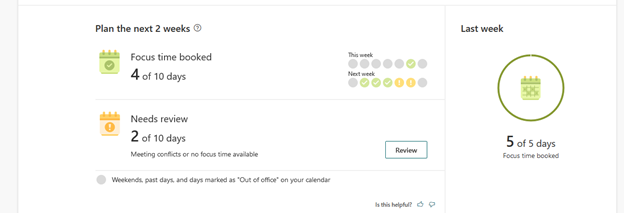 If you scroll down a bit, you can also see trends in your work that can help you be aware of where you’re spending time – things like, how much time do you spend collaborating with others versus focusing? How full is your calendar at the beginning of an average week?
You can find even more geeky details on the Collaboration page: How often do you send emails during meetings? How much work do you do outside of your scheduled work hours? Even if you don’t have anything in mind you’d like to change right now, it’s interesting to think about these trends in our work and be mindful of our habits.
Thanks to Christine Dufour for suggesting this week’s topic! If you have something you think other HRD staff should know about, or have a question you want to get answered, send us an email at Health.HRDCommunications@state.mn.us and we’ll put it in an upcoming issue!
This week, HRD welcomed the following people to the division. Send them a message to say hello!
- Michael Zacharias, State Evaluations (Health Occupations)
|