
Knowing the difference between your Recent Activity page and the Pay Cycle Statement could save you from not paying your balance on time and accruing late fees and Interest. The following will help you better understand what you will find on each.
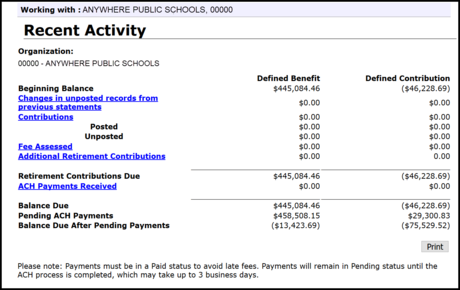
The Recent Activity page shows your totals for the posted records (the amount ORS calculates) and the unposted records (the amount your reporting unit submits), along with any changes in unposted records from previous pay periods from your most recent uploaded report. The balance on the Recent Activity page can change daily. This can be due to suspended records in a previous or the current pay period posting and there was a difference in what was reported by your reporting unit and the amount ORS calculated, or your reporting unit may have added or deleted records.
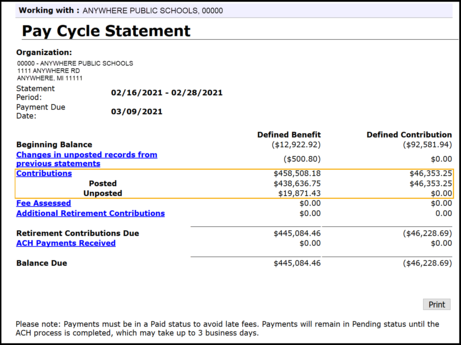
The Pay Cycle Statement balance is always due on the 7th business day from the pay period end date of your report. On the 7th business day, your totals from the Recent Activity page will now be displayed on your Pay Cycle Statement. This is also the day that the payment amount is “locked,” and the amount owed will not change. The statement will show your contributions due on any posted or unposted records and the changes in unposted records. This is the amount you should pay on the 7th business day.
It is very important to make your payment from either the Recent Activity page or the Pay Cycle Statement. Basing your payment amounts off your totals page or the download detail may not match the total that ORS is expecting due for the pay cycle. If your payment is made prior to the 7th business day, be sure to look at your Pay Cycle Statement on that 7th business day to determine if any additional amounts are owed in order to avoid any late fees or interest.
Please see Reporting Instruction Manual Chapters 8.04.03: The Pay Cycle Statement and 8.04.04 The Recent Activity Page of the Reporting Instruction Manual for additional information.

Employment class codes define your employees’ positions within your reporting unit. It is important to report your employees under the correct class codes that correspond with their position, or adjustments may be required. If adjustments are requested, we recommend letting all the negative adjustments post first to remove all of the wages and hours under the incorrect class code. Once posted, you can process the positive adjustments to add the wages and hours back in under the correct class code.
The switch from one class code to another should be a wash in contributions when reporting the same amount of wages. If the employee is in a tiered benefit plan (MIP Graded, MIP Plus, Pension Plus), the adjustments may cause your download detail totals to look different than anticipated. Here are some tips to help keep track of your contribution totals when processing adjustments for employees in the MIP Graded, MIP Plus, and Pension Plus tiered benefit plan:
- Process adjustments based on the wages for each tier.
- Process negative adjustments for the most recent pay periods first (from $15k+ down to $14,999, then $14,999 down to $4,999, then the under $5k wages).
- Once the negative adjustments have posted, process the positive adjustments beginning with the oldest pay period to the most recent pay period (from $0.00 to $4,999, then $4,999 to $14,999, then $15k and above).
- Continue to monitor your totals on your download detail until all adjustments for the fiscal year have posted.
|

The process for submitting a final payroll detail (FPD) for a retiring member has been slightly modified, and Chapter 11 in the Reporting Instruction Manual, which provides instruction for the process, has been revised for clarity and consistency.
For a full comparison of the changes, review this PDF: Comparison Report – Chapter 11 Final Payroll Details.
The change in the process applies only to FPDs for members whose plan is MIP/Basic Converted to the Defined Contributions (DC) plan. For these DC Converted members, your reporting unit may be asked to complete the FPD even when the member has no DB wages at your reporting unit. This is the case if you hired an existing MPSERS member with the DC Converted plan after Feb. 1, 2013. If you receive a request for an FPD but have no DB wages for the member, you can use the new RIM section 11.03.02: DC Converted employee did not work for your reporting unit on Feb. 1, 2013. It explains how to complete sections of the FPD that may not be obvious for these members.
This process change is necessary to accurately record the termination date in the case where the reporting unit that reports the final DB wages no longer employs the member. That reporting unit will complete an FPD as well, reporting final DB wages (in 2013 and the years before), but the termination date that school provides is not the date the member retired. FPDs will be required from any school that employed the member during the last several years the member earned DB wages, as well as the school the member worked at when leaving employment as a DC plan member.
In addition, the RIM now has separate sections for completing FPDs for all other members and for DC Converted members. Before this revision, many steps had notes explaining exceptions that applied to DC Converted members. The new sections provide specific steps for each situation, so those exception notes are no longer needed. See sections 11.02: How to submit final payroll details (excluding DC Converted members) and 11.03: How to submit final payroll details for DC Converted members.
Some sections of this chapter were much longer than ideal, so we broke up information into more manageable sections to provide more direct access to the information you may need as you complete FPDs. The Final payroll details e-learning module remains in this chapter but was moved to 11.05 Additional resources for completing FPDs.
ORS hopes the reorganized material makes it easier to complete this important task, so that the transition from employee to retiree is smooth and timely.
|

Employer and member contribution rates for the upcoming fiscal year are now published and posted on the Employer Information website under Contribution Rates. These rate tables will go into effect on Oct. 1, 2021.
From the Contribution Rates page, click the link for your reporting unit type (universities or non-universities) and find the newly published tables under “Current and Upcoming Rates.”
|

At ORS, we know that planning for retirement can be overwhelming. We talk to customers every day who ask questions about the best pension payment option or insurance after retirement. We have packaged exactly this kind of information in a convenient online presentation that our customers and your employees can view at any time.
If you have Basic or MIP members (i.e. hired before July 1, 2010) who may be thinking about retirement, let them know they can receive valuable information online at their convenience. Members will register before viewing the online workshop, using this link:
Planning Your Retirement - Online Workshop for Public School Employees
We provide another link to the online workshop after registration. Just click on the link and begin viewing. Be sure to bookmark the link for future reference.
As employees near the end of their careers as Michigan public school employees, their retirement plan is more important than ever. Now is the time for them to evaluate their plan to ensure a smooth transition into retirement. They will be able to view the content and download the Planning Your Retirement workbook. Content includes:
- Meeting eligibility requirements.
- Picking your pension payment option.
- Deciding on insurance.
- Reviewing your plans, choosing a retirement date, and applying for retirement.
- Adjusting to retirement.
This convenient on-demand workshop is a great way to get information about the issues employees need to consider as they consider decisions about retirement.
|