

Use this recently updated Back-to-School Checklist to ensure you aren’t missing or forgetting any important reporting tasks as the new school year gets underway.
Important reminders found on the checklist:
- Be extra careful with entering Social Security numbers (SSN) for new employees.
- Your reporting unit should not give a new hire plan election form to employees who are new to MPSERS. New materials are available to help them decide on a plan, but they are required to make their plan election through miAccount, not with a paper form. If you still have election forms, please throw them out.
|
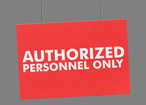
The Reporting Authorization Certification is sent to all reporting units annually near the beginning of the school year. This form includes the contacts and users for your reporting unit as they are listed on your Employer Reporting website home page, in the box called Your Contacts. It is critical to review this information to make sure the list is correct and up to date, and to make sure the staff at your school have the proper user access to load and process payroll reports and process payments.
Current contact information is also important to ensure that ORS is contacting the correct people when communicating with reporting units about changes in retirement law, reporting and payment issues, programming updates, etc.
Superintendents will receive this form in early September. If any changes are needed now or anytime throughout the year, the Web Administrator must process the changes on the Employer Reporting website. To make changes to the Web Administrator or Payment Processor access, complete the necessary Web Administrator Authorization (R0687C) form and/or the Payment Processor Authorization (R0842C) form, depending on which roles need to be updated. Refer to the Reporting Instruction Manual, Chapter 12: Managing Web User Accounts for more information.
|

The Michigan Department of Education has updated the list of critical shortage positions – the list that helps schools determine how to report retirees who return to work.
The updated list includes many positions added in 2019. Two positions – adult education (all roles) and school nurse – were added due to multiple district reports. The rest appeared on a federal shortage list and thus apply to Michigan as well, including:
Bilingual education
Computer science
Dance
Elementary education
English as a second language (ESL)
Family and consumer sciences
Social studies
Sciences
Sociology
School counselor
Visual arts education
The complete list for academic year 2019-2020 now shows 38 disciplines considered to be in critical shortage.
If your recent new hires include retirees who are returning to work, please review the list and the rules regarding how to report retirees returning to work. The Employer Information website section called Reporting Retirees, which includes a link to the 2019-20 critical shortage positions list, and Chapter 9 in the Reporting Instruction Manual provide detailed information on how to report these retirees.
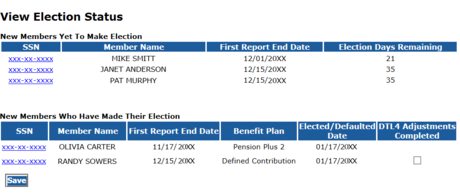 You can access the link to the View Election Status screen on the Employer Reporting website under the Things To Do menu.
Now that employees new to MPSERS make their election through miAccount, the View Election Status screen will inform you of the status of their election process. It is divided into two sections: those who have not made their election and those who have made their election.
Under the New Members Yet to Make Election section you can see how many days are left in each member’s election window. Click on the blue link in the SSN column to see when and which election communications were sent from ORS.
Under the New Members Who Have Made Their Election section you can see If they elected Pension Plus 2 or DC or if they defaulted into the Defined Contribution (DC) plan. If they elected or defaulted into the DC plan, this link will tell you if adjustments to DTL4 records are required. After adjustments have been made to the DTL4s, check the box in the DTL4 Adjustments Completed column to remove that member’s information from that screen.
Note: New member’s election information will be displayed on the View Election Status screen for 100 days from the first report end date.

When you have a question on whether a payment or position is reportable, follow the steps below to assist you with your question.
- Check the RIM at any time to provide guidance. See Chapter 4: Reportable and Nonreportable Compensation.
- Gather the supporting documentation below for the determination you are seeking:
- Contract language
- School board memo
- School board meeting minutes
- Email correspondence
- Position description
- Any other relevant information
- Email your question with your supporting documentation to the Web Reporting team at ORS_Web_Reporting@michigan.gov.
|