
Adoption Consultant David Stokowski's Update
March was a very busy month traveling through most of Wyoming and started off with Canvas Wyoming Roadshow IV. The first two days of this trip focused on how administrators in a number of school districts are using Canvas (Fremont County School Districts #25 and #6, and Carbon County School District #1). The visits were incredibly helpful, giving background and understanding to their history and current usage levels of Canvas. This trip ended in Pinedale, working with administrators and teachers in Sublette County School District #1. My two-day visit focused on a number of one-on-one consulting visits, along with a targeted 3-hour training session for the middle and high school students.
Canvas Wyoming Roadshow V focused on schools in the northwestern part of the state. Park County School District #16 was the first stop, where I met with a number of teachers who are new to Canvas, helping to explain how the tool can be integrated in their classrooms. The next day I was in Riverton, working with Riverton High School teachers from Fremont County School District #25. The day started with a demo of a number of features we love for Canvas in the high school classroom. The focus then shifted to workshop style sessions, where teachers we able to work on their content and ask questions along the way. After a quick visit to Fremont County School District #24 to schedule future consulting times, I made it up to Lovell and Big Horn County School District #2. I spent two hours in each of the district’s schools, ending with some great discussion with Kindergarten, third and fifth grade teachers on how to increase Canvas usage for their classrooms.
The month ended with two quick trips: one to Converse County School District #1 to work with a group of Social Studies teachers from Douglas Middle School, and the other to Carbon County School District #1 to work with a few targeted groups, including the Rawlins Middle School Physical Education and Health teachers.
April Schedule with Links
Our first few meetings in March started the process off well. Check out the schedule below, and use the links to join the scheduled meetings. Looking forward to meeting more of you there.
Upcoming Statewide Canvas User Groups -- ALL MEETINGS AT 3:45 p.m.
Canvas Best Practices
Cloud Assignments (Google or Office 365)
Taking a cue from the Tweet of the Month, I wanted to discuss how to set up a Cloud Assignment in Canvas using either Google Drive or OneDrive (Office 365). The main concept of this assignment is to use a document from your online Drive (Google Drive) or OneDrive. Students will get their own copy of the document in their personal Google Drive or OneDrive, which will be connected to the specific assignment. The students will be able to open and submit the file directly to the Canvas assignment. Here are a few ideas for using templated documents as a Cloud Assignment:
- Fill in the blank documents.
- Lab Report Templates.
- Exit Tickets.
- Note Taking Templates.
- Anything where you would hand out a sheet of paper to be filled in by the student.
Once you identify what you would like to do, make sure the file you want to digitally distribute to your students is in your Google Drive or OneDrive. Once you have uploaded the template file, follow the instructions in your Canvas course to create a Cloud Assignment:
|
1. Add an assignment, and make sure to set the Submission Type as “External Tool”
|
|
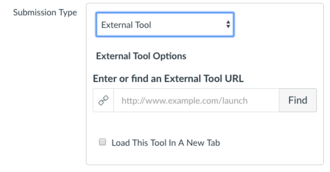 |
|
2. Once this is set, make sure to select “Find.” (see above image). This will open up a dialog box for you to decide which external tool you want to use. Here, it will be either a “Google Docs Cloud Assignment” or an “Office 365 Cloud Assignment.” Make sure to select the words matching your Cloud Drive type:
|
|
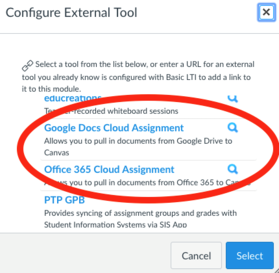 |
3. After you select the Cloud Assignment type, you will be brought into a dialog box which will allow you to choose the appropriate file from your Google Drive or OneDrive. Once the file has been selected, make sure to select “Open.”
4. After you are back to the Canvas page, click on “Select” (see above). This will now bring you back to the assignment space in Canvas, where you can finish configuring the settings for your assignment.
5. Enjoy the wonders of Canvas digitally handing out and collecting your assignments!
Tweet of the Month
#WYLovesCanvas #WyoCourses2.0
Joy Duncan a Tech Integrator from Virginia had a great reminder on a tool that can be used in your courses in two different flavors: Google and Office 365 - the Cloud Assignment. This tweet inspired me to focus the monthly Best Practices section of the newsletter on the Cloud Assignment. As always, if there is tweet or linked content that could benefit our Wyoming user base, retweet them with the #WYLovesCanvas or #WyoCourses2.0 hashtags. We will spotlight a new tweet every month.
District Spotlight
Fremont County School District #25-Riverton High School
It was a pleasure to visit the teachers and administration of Riverton High School this past month. My visit started with an all-teacher meeting where I was able to share some of my favorite Canvas features: using Canvas Rubrics for SpeedGrading; video submissions for assignments; leveraging the autograding capabilities of the two Quizzing tools; and Cloud Assignments for both Google and Office365. This spawned some great discussion and interaction before 8 a.m.
The time was focused on creation and building for the teachers I was able to demo a few Canvas features to the whole group, but many were simply hungry for the time to work in Canvas to create content. The day was incredibly productive for the teachers, leaving with a lot of newly created content, and many new ideas they were excited to try with their students.
 |
|
There are a couple of important pieces from this particular situation that will likely lead to future successes with Canvas in Fremont County School District #25 - an involved administration and internal human capital. Having an Instruction Facilitator in the building to answer Canvas questions in the future will allow for their growth and increased Canvas adoption. If your district doesn’t have that particular resource, I would love to discuss other ways I can stand in this gap until that internal human capital can be trained. |
The other success I saw was the fact that teachers self-selected for the chance to be trained, with a chance to spend time building on their own terms. The district was able to provide substitutes for those who attended (some were only present for half of the day...the sub moved into another room to allow a second teacher the chance to work in the afternoon). Mandatory Canvas training does have its successes, especially when all teachers are on the same level of Canvas knowledge, but I have seen the power of teachers opting into a coaching/consulting environment after that initial training has been completed. These teachers often turn into internal power users, becoming an invaluable local resource.
After sharing the successes we are seeing in small districts like Weston County School District #7, and larger districts like Fremont County School District #25, size is not an indicator of future Canvas success. Contact David if he can help create a plan to deepen Canvas usage in your district or school, introduce your district to Canvas, or introduce you to contacts in other districts similar to yours.
Contact Information
|