 Instructions for accessing your ORCA Business account
Thank you for your continued patience during this transition period as we adjust to the new ORCA system and work on troubleshooting various issues together.
Please read the below carefully and all the way through. If you are using two (or more) screens, we recommend you open up this email on one and the original email or the myORCA.com website on another.
Accessing your new account and the security question:
To access your new account, your primary contact received an email from Sunday evening with the subject line “myORCA Account Password Reset”. It includes a link to access your new account.
A few things to know when you activate:
- You will be asked to answer a security question. The security question answer is your 4-digit business account ID. This was also your username to log into the orcacard.biz website.
- If you answer the security question incorrectly, a second one will pop up. The answer is the same as the first, your 4-digit business account ID.
- You will need to create a password, then click Reset Password.
- You will then be logged in.
- It is recommended you also go into your profile settings and update your security questions.
Troubleshooting
Password reset link has expired
Visit the ORCA sign in page, click “Need help signing in?”, and input your email to reset your password. This will send you a new Password Reset email.
 If you are still getting a Password Reset Expired message or otherwise have trouble setting a password, please contact your lead agent for further assistance.
 Business Choice Q&A sessions available this week
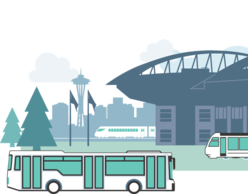
Join the King County Metro Business Choice Lead Agents for a live Q&A session to answer your questions about the new ORCA system! See the schedule and registration links here:
|
 Additional resources for new ORCA for Business
Watch videos about managing your ORCA Business account
Read the new ORCA FAQs
|