WEBS Enhancements
New minor enhancements have launched in the WEBS for Government and WEBS for Vendors modules. In this message, you'll find information about enhancements for:
WEBS for Government
- User types
- Vendor certification status
- Search for vendors
WEBS for Vendors
- OMWBE certifications
- Search for opportunities
- View documents in closed status
User Types
The “Manage Users” tab previously had an Admin column which displayed a “Yes” when the associated users was an admin or a “No” if the users was not. This column has been retitled to “User Type” and now displays the role for each user such as admin, bid poster, or viewer.
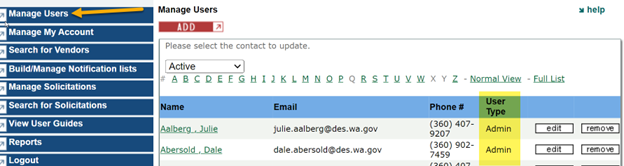 Image 1 - User types
Vendor Certification Status
A column for a vendor’s diverse status has been added to the “Recording Solicitation Results” page. This will help users identify diverse, small, and veteran businesses when awarding.
 Image 2 - Vendor certification status
Sole Source Postings
Sole source posting now include the vendor’s name which hyperlinks to the vendor’s profile in both the WEBS for Government Customers and WEBS for Vendors modules.
This helps the sole source administrator’s verification processes and allows other vendors see the commodity codes and services the sole source vendor offers.
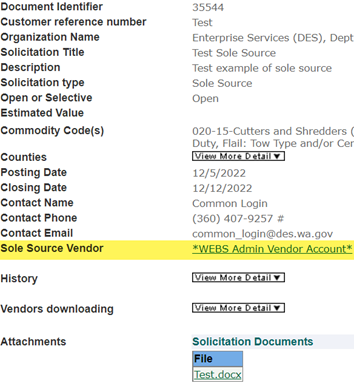 Image 3 - Sole source postings
Search for Vendors
Government users are now able to search for vendors without logging in to WEBS by using the link on the login page. Only vendors that have chosen to share their contact information will be available in the search results. Previously, this feature existed only on the vendor module login page.
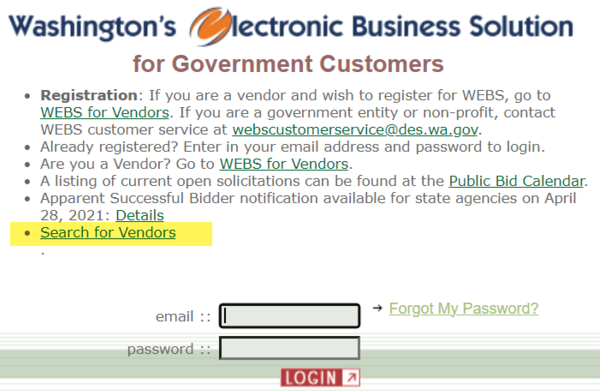 Image 4 - Search for Vendors
OMWBE Certification
When a vendor selects the “Learn More About OMWBE Certification” box during the registration process, a link to the OMWBE certification page will be provided on the registration confirmation page.
 Image 5 - OMWBE certification
Search for Opportunities – Commodity Codes
When a vendor uses the “Search Opportunities” function when logged into WEBS, the results now include the commodity code number in addition to the commodity code title.
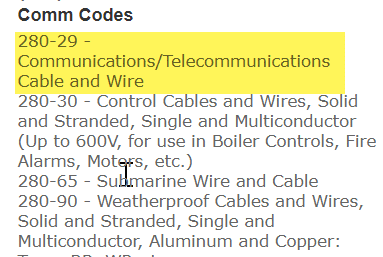 Image 6 - Commodity codes
View Documents in Closed Solicitations – Coming Soon!
Vendors will be able to view solicitations and associated documents that are in posted, closed, and archived status. Currently, under the “Advanced Search” (image 7) for “Search Opportunities” vendors are only able to see posted or archived solicitations and documents.
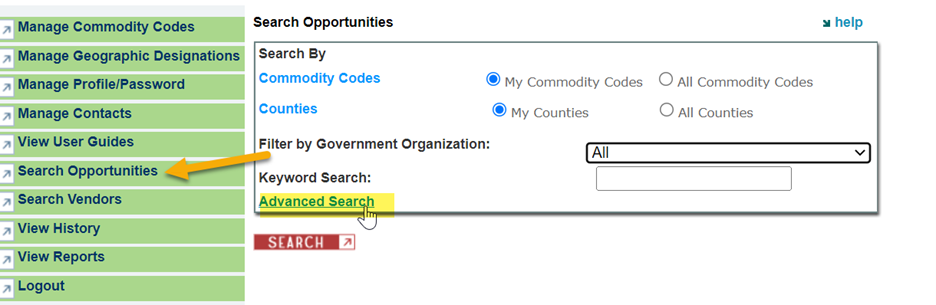 Image 7 - Advanced search
Solicitations in closed status will be added to the drop-down menu shown below in image 8.
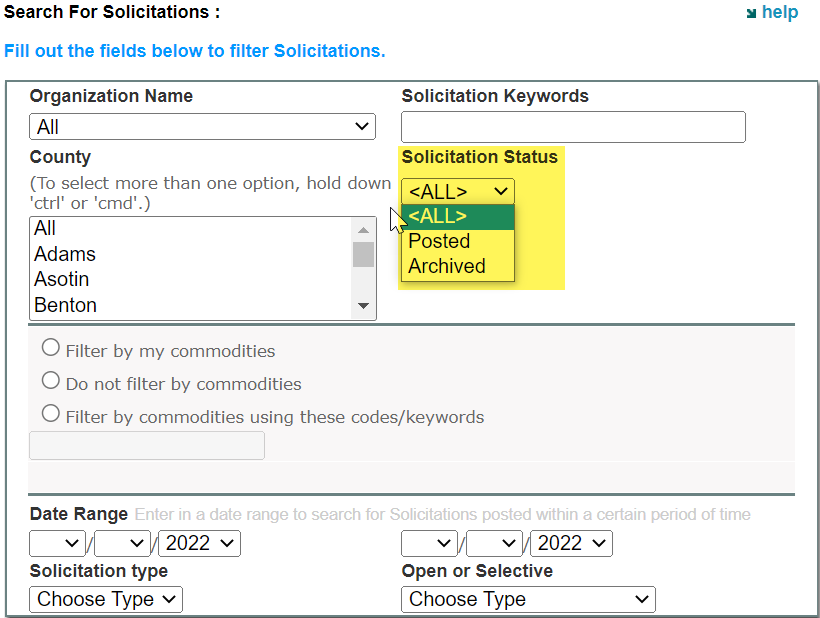 Image 8 - Solicitation status drop-down
Under “View History” (image 9), a vendor can see all the solicitations they have downloaded, been notified of, responded to, or were awarded, but are not able to view the documents associated with those solicitations after the solicitation has closed.
Documents will now be available for viewing and downloading after the solicitation is closed.
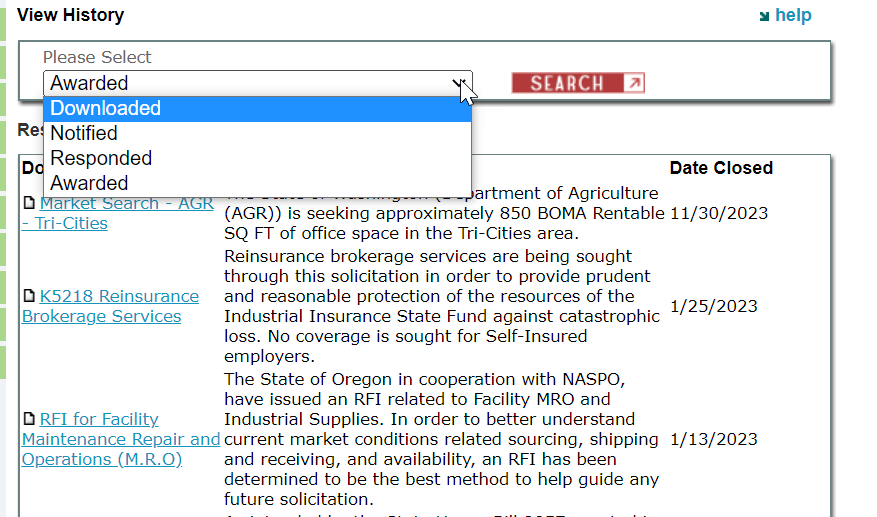 Image 9 - View history
|