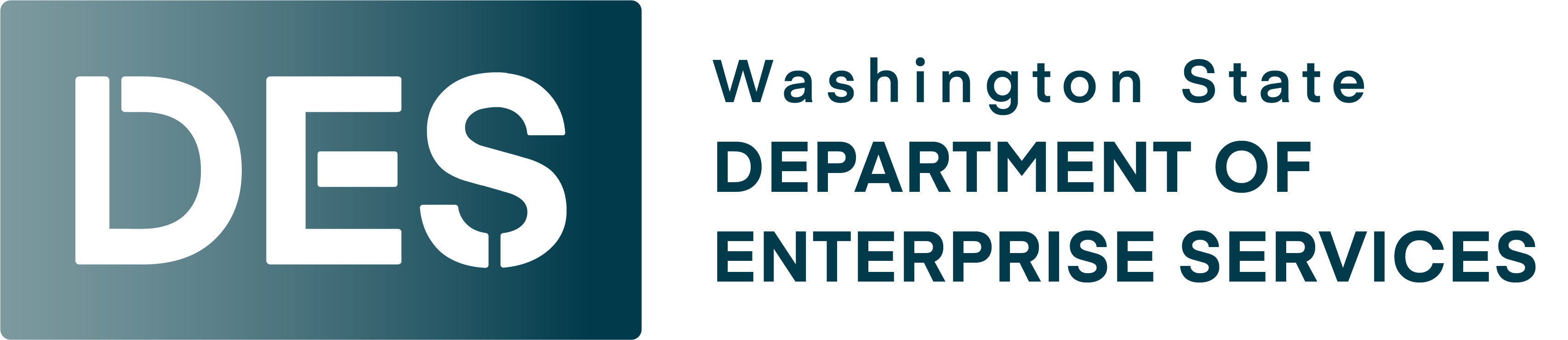WEBS Apparent Successful Bidder (ASB) Enhancement to go live April 28, 2021 at 10 a.m.
Washington State Department of Enterprise Services sent this bulletin at 04/22/2021 03:35 PM PDT
WEBS Apparent Successful Bidder (ASB) Enhancement to go live April 28, 2021
This enhancement includes an Apparent Successful Bidder (ASB) notification process for agency customers in our bid notification system.
RCW 39.26.160(7) requires, “The procuring agency must enter into the state's enterprise vendor registration and bid notification system the name of each bidder and an indication as to the successful bidder.”
This enhancement enables the solicitation administrator to comply with this part of the competitive procurement code. In addition, the inclusion of the Apparent Successful Bidder notification in WEBS also provides a system of record, allowing staff to track notices of ASB and award in WEBS in compliance with the Washington law.
Per Enterprise Services Complaints and Protests Policy refresh (effective April 26, 2021), all competitive procurements must include an announcement of the ASB(s) using WEBS.
The enhancement is set to launch April 28, 2021, and 10 a.m. WEBS will be temporarily disabled during this time.
Zoom Recording of Enhancement Demo
DES held a Zoom meeting to demo the WEBS enhancement on April 15. If you missed it, below are some resources to aid you with the enhancements.
- Watch the demo recording
- Review the Frequently Asked Questions (FAQs)
- View previous system enhancement communications
The Updated Solicitation Process
- Once the evaluation is completed, locate the solicitation and click on “Record Solicitation Results.”
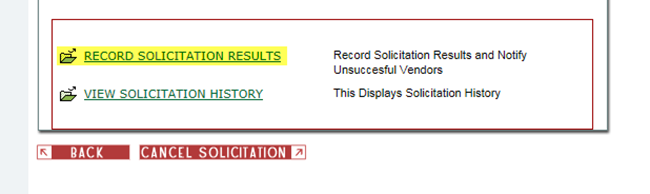
- Select the "Apparent Successful Bidder (ASB)."
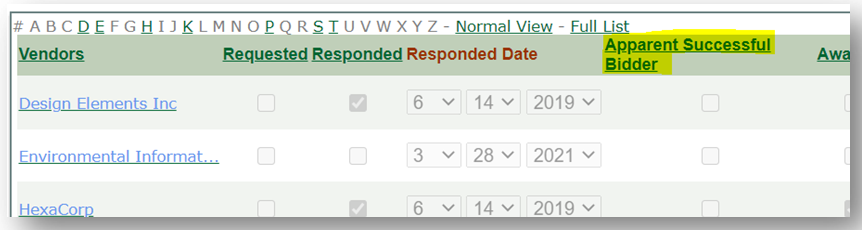
- You will have the option to alter comments, and send a notification to ASB and apparent unsuccessful bidders. If you would like to include a link to an ASB document, use the “Choose File” button. You can also look up previous ASB notifications and which date they were sent if applicable/needed.
If you check the box to “notify apparent unsuccessful bidders,” vendors who were marked as “responded,” but not marked as “ASB,” will receive a notification in conjunction with the ASB receiving a notification. If this box is not checked, a notification will only be sent to the ASB (vendors marked as responded and as marked “ASB”).
Any comments added in the comment boxes for ASB will only go to the ASB, and will not be included in the notification email to apparent unsuccessful bidders. Similarly, any comments added to the unsuccessful comment box will only go to apparent unsuccessful bidders, and will not be included in the notification to the ASB.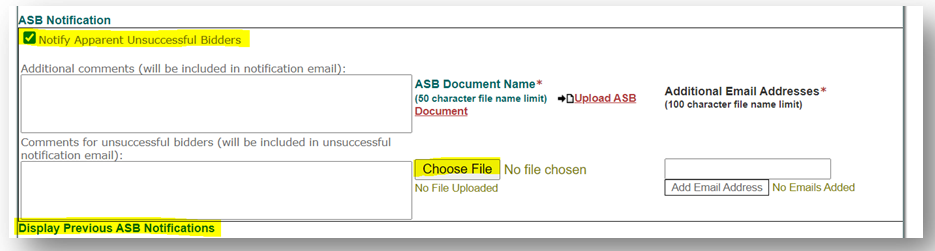
- When notifying apparent unsuccessful bidders, the notification will automatically go to the email registered in WEBS for those who have been marked as responded and who have not been selected as the ASB.
Any additional emails added will be additional emails for the ASB notification (first comment box), not the apparent unsuccessful bidders notification email (second textbox).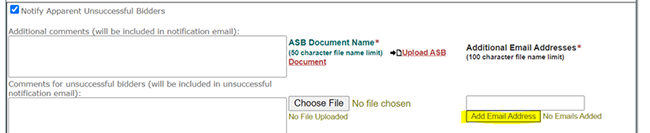
The email address assigned to the person who posted the solicitation will automatically be copied on the notification emails. - Make sure to save any changes by clicking “Save Changes” at the bottom.
- There will be a “Send ASB Notification” button at the bottom of the page. Once clicked, you will be able to see a preview of the notification prior to being sent. The notification is a standard template that cannot be altered; however, you can alter the comments section within the notification email.
- If additional ASBs are required, each notification will be stored in WEBS. You can view any previous ASB notifications and the date they were sent by using a drop down menu.
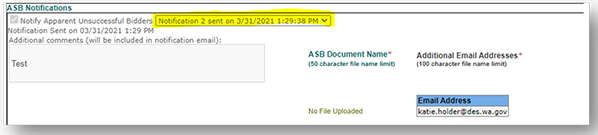
Questions?
Contact WEBS Customer Service at (360) 902-7400 or webscustomerservice@des.wa.gov.