|
Dear Annandale Terrace Families,
In effort to protect the safety and integrity of the virtual learning environment for students, some adjustments have been made when students log in to the Blackboard Collaborate live sessions with their teachers. The log on procedures explained below will begin on Monday, April 20th. We sincerely appreciate your flexibility and understanding as we learn while we are implementing virtual Distance Learning to our students.
If you have questions, please contact your child’s teacher.
Students will:
- Go to www.fcps.edu
- Click on FCPS 24/7 Learning (located in the upper left of the webpage)
- Log onto FCPS 24/7 by entering their username and password. *This is the same username and password used to log onto the computer at school.
Once the student has entered FCPS 24/7 Learning, they will follow the directions listed below to access the Blackboard Collaborate Ultra Session.
OPENING YOUR BLACKBOARD COLLABORATE ULTRA SESSION
- Enter the course and click on the link or button for Collaborate Ultra. This is located on your course menu.
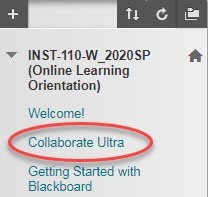
- You may see a black screen with a purple circle indicating that the session is buffering or loading.
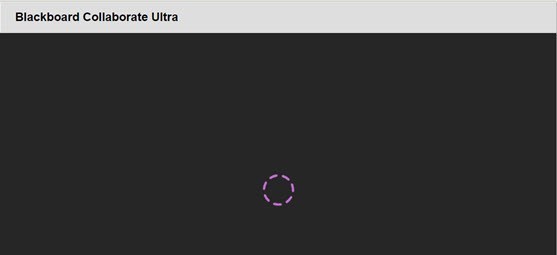 3. Click on the title of the session you wish to join, and then click Join Session.
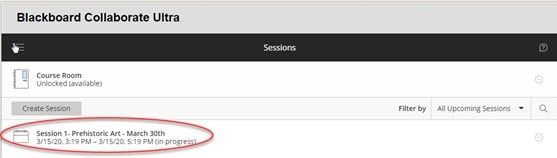 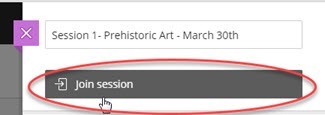
- You will see a screen which indicates that you have joined the session. When you login your user name will display.
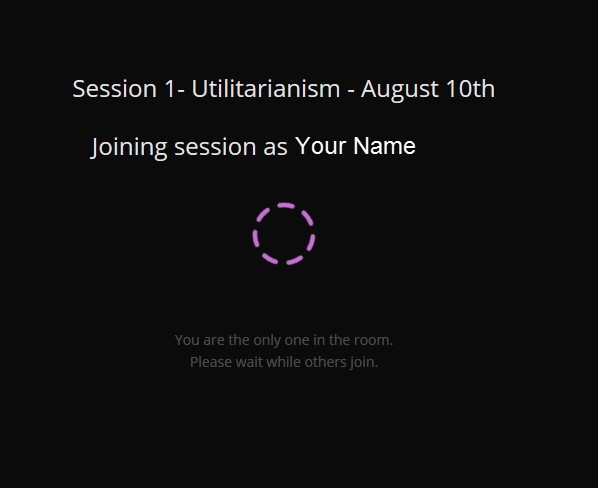
- You have now joined the session.
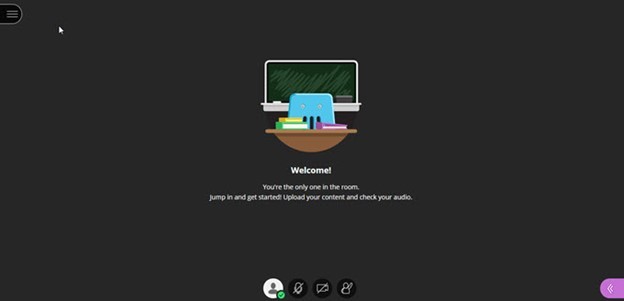
- If this is your first time using Collaborate Ultra, there will be a prompt to begin the tutorial. We recommend that you quickly go through this tutorial to get the basics of Collaborate Ultra. If you do not have time, you can access the tutorial at any time from the Collaborate Ultra Menu.
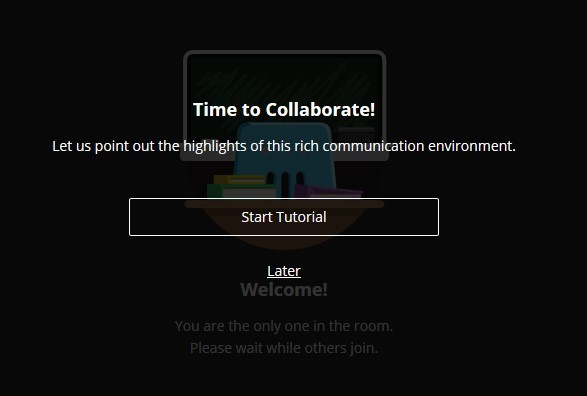
- You may also be prompted to allow for your video and audio to be shared. Be sure to allow Collaborate Ultra to access your microphone and webcam.
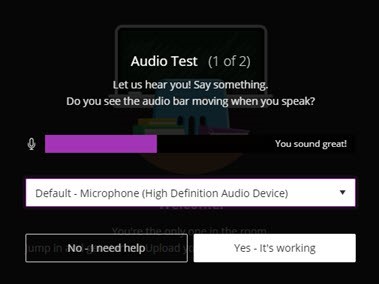
|