How Heading Structure Works
A document’s heading structure acts like an outline, organizing content into different levels of importance. The main title Heading 1 introduces the overall topic, while subheadings Heading 2 and below break the content into sections and details. This hierarchy helps readers quickly scan and understand the relationships between sections. For instance, Heading 2 introduces major sections under Heading 1, and Heading 3 further breaks down those sections.
Figure 2: Example of correct and incorrect Heading structure.
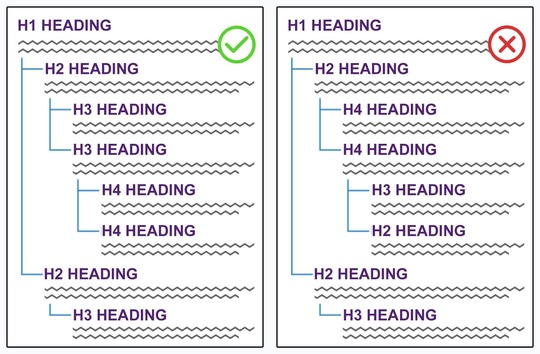 Why Heading Order Matters
Heading structures must follow a logical sequence to guide the reader smoothly. Skipping heading levels, like jumping from Heading 1 to Heading 4, disrupts this flow and makes it difficult for readers, especially those using screen readers, to comprehend the document’s organization. Heading 2 should follow Heading 1, and Heading 3 should only be used within sections introduced by Heading 2. This logical progression ensures clarity for all users.
How to Start Using Headings
No matter which office software you use, you can apply heading styles in three steps:
- Type your heading text.
- Highlight the text to be styled.
- Select the appropriate Heading level from the style pane.
PRO TIP: Open the Document Map in MS Word or Document Outline in Google Workspace to monitor your headings and hierarchy as you type. See example in Figure 3.
Figure 3: Example of a MS Word document highlighting the Styles Pane in the Home ribbon, and the Document Map tab in the Navigation Pane available within the View ribbon.
If your organization uses standard templates, ensure the template’s styles for headings and normal text meet accessibility standards. While using an accessible template doesn't guarantee an accessible document, it can help improve efficiency, reduce remediation needs, and minimize delays in meeting accessibility requirements.
For more guidance on document Headings, visit Section508.gov to access resources for document creators that includes Module 2: Use Styles to Create Headings.
Do you have questions about Section 508 at your agency? Reach out to your agency's Section 508 Program Manager or contact us at Section.508@gsa.gov.
You are receiving this email because you are a member of the Section 508/IT Accessibility Community listserv. Please share this Accessibility Bytes with your colleagues. To subscribe, manage or unsubscribe from Accessibility Bytes, please visit GSA Email Updates.
To find previous Accessibility Bytes, visit Section508.gov/blog/accessibility-bytes/
|