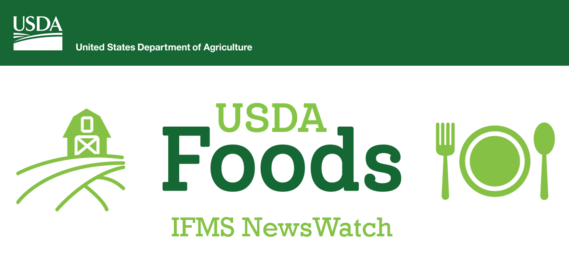  Issue 1.8, July 2021
 Activity At-a-Glance
 |
|
As of 7/7/2021, IFMS activity since launch includes:
-
66 ITOs deployed IFMS with 316 active users
-
21,780 individuals received food distributions
-
3,161,714 items issued to 11,597 households
-
40,323 order transactions
-
4,682,628 items updated through 12,363 inventory transactions
-
7,333 household certifications updated
-
813 new households created
|
The Transition Team congratulates the seventh group of Indian Tribal Organizations (ITOs), who are now using the Integrated Food Management System (IFMS). As of July 2021, there are 66 ITOs using IFMS to conduct food distribution transactions for their customers.
Why transition? IFMS is the future of food distribution, replacing a three-decades-old inventory system that is increasingly challenging to maintain in order to meet evolving program needs. IFMS is a modern, innovative, and flexible system to support FDPIR operations, including tracking household certifications, managing inventory, and issuing food to those in need. To date, more than 3.1 million food items have been issued through IFMS.
The Transition Team supports ITOs from initial planning through the Go Live event at a pace that minimizes disruption to daily operations.
IFMS provides:
- Enhanced household and member search capabilities
- Role-based user access
- Simultaneous login for multiple users
- Different functionality for Store and Manual (Pick and Pack) operations to streamline issuance processes
The transition program includes:
- Support Specialists assigned to each ITO for the duration of the transition process
- Self-Paced e-Learning Introductory Course
- Flexible virtual training sessions
- Access to the IFMS training environment to reinforce and build upon training sessions
- Post-transition support with timely response to questions or issues
The IFMS Transition Team is actively recruiting ITOs for upcoming launches. Contact the Transition Manager to discuss options.
Each newly transitioned ITO’s experience is unique, and their stories may help those who are still considering the decision to transition to IFMS. ITOs who have chosen to move away from the familiar to IFMS is now working with a more flexible, nimble, and cutting-edge system for managing FDPIR issuance, inventory, and certification records.
The Transition Team would love to share more successes with IFMS. Please send comments to the Transition Manager.
Take a look at some of the feedback recently received from ITOs:
Fort Mojave transitioned to IFMS in May. Direct Amanda McCord shared with the Transition Team that issuance is “getting pretty easy.” She noted that IFMS is less tedious to navigate than AIS, which she describes as “outdated” stating, “You don’t have to go [from] page to page…In IFMS it goes back to the right screen every time.” She also likes the fact that IFMS data is correct and reflects real time amounts.
Hot Tips: Create a New Personal List View
Personalized list views can be created to sort, prioritize, and analyze information within each app, including Household Accounts, Inventory Transactions, Warehouse Inventory, Daily Issuance Transactions, and more. Users can define fields and filters in a way that is tailored to their preferences for viewing the information.
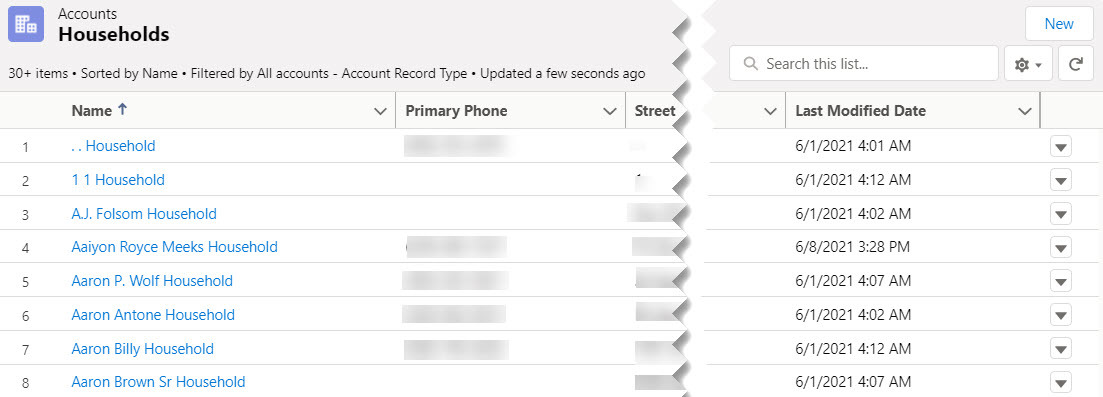 Fig 1: Example of a list view in IFMS
To select a list view for the app, click on the dropdown arrow. Other controls include:

Pin List Button - Select list view actions, including creating, renaming, cloning, and sharing list views. Users can also choose which fields to show and edit filters to personalize the list view. When the active list is pinned, the icon is a vertical blue pushpin.
|

List View Controls Button - Users can perform a variety of actions, including creating, renaming, cloning, and sharing list views. Users can also add or remove fields from the list view and edit filters that have been applied.
|

Layouts Button - By default, table layout is selected. Future enhancements may introduce additional layout options for selection.
|

Refresh Button - Update the list view section. This is quicker than doing a full-page refresh.
|

Layouts Button - By default, table layout is selected. Future enhancements may introduce additional layout options for selection.
|

Charts Icon - Transform list data into simple and easy-to-understand charts such as bar or column charts, line graphs, or donut (pie) charts. These may represent percentages, totals per account, ratios, and other useful metrics.
|

Filters Button - Apply or remove filter logic that limits the information displayed based on values for the fields that are included in the list view. For example, users may use filters to display information for a specific date range, group of materials, or site.
|
Refer to the Section 10 in the Basic User Navigation Manual (login required) for more information about working with list views.
Hot Tips: Private Chatter Groups
Chatter is a tool for IFMS users to collaborate, plan and discuss work issues, and share information with ITO peers. These discussions can be retained and revisited as needed. By default, messages are shared among the entire IFMS user community; however, ITOs can set up a private group to limit chatter post visibility. This allows users to communicate with other staff members only within their ITO or a specific group of users. ITO users or staff members who are not members of the group cannot view or access any information in the private group. Only members of the group can see and add posts, comments, and files. Membership in the private group is managed by the group owner or other members assigned an administrator role.
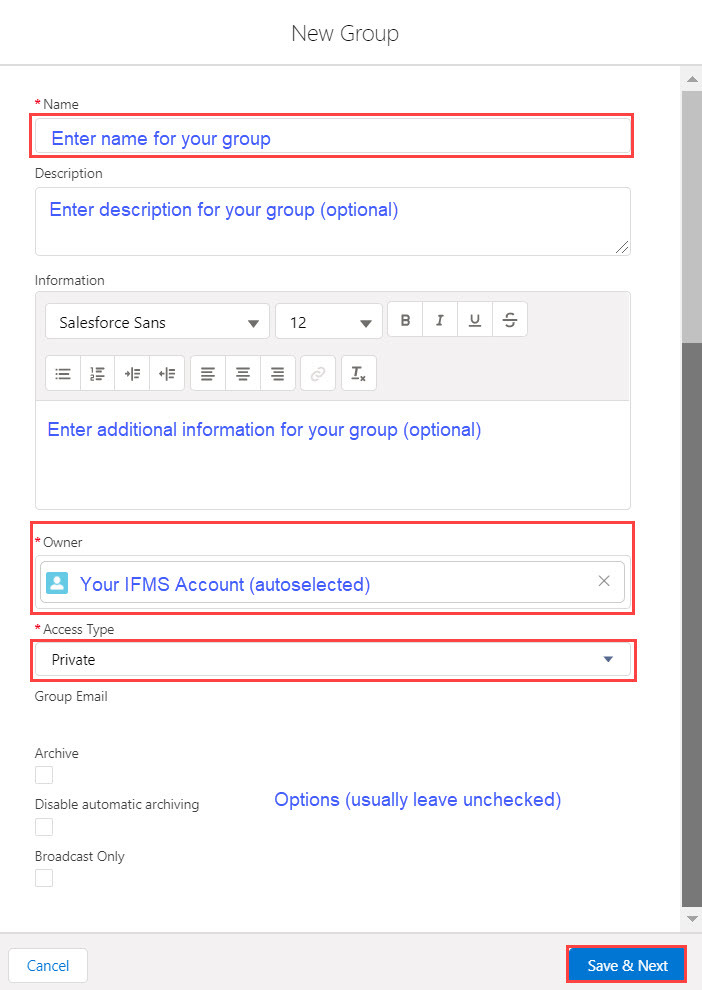 Fig. 2: To create a new Chatter group, enter a name for the group and select 'Private' as the Access Type. The Owner is automatically populated. Other fields and checkboxes are optional.
To create a new private group:
- From the App Launcher screen, click on Chatter.
- On the next screen click on the + sign beside Recent Groups.
- The New Group dialogue box will open. Enter a Name for the new group.
- If desired, enter optional Description and/or Information for the group.
- Under the Access Type dropdown arrow, select Private.
- Usually, the option checkboxes are left unchecked.
- Click on Save & Next.
- Upload or select an image for the group. This is optional.
- Click on Next.
- On the Manage Members screen, search for other IFMS users and click Add to add them to the private group.
- When completed, click Done.
Groups can be edited further from the Chatter page, including adding or removing members, giving admin rights to other group members, and updating group information.
Refer to the Section 9.6 in the Basic User Navigation Manual (login required) for more information about Chatter.
Training Schedule and Resources
To allow new users time to become acquainted with IFMS, virtual training sessions for specific roles (e.g. Household Certifier, Inventory Manager, and Issuance Specialist) are held several weeks in advance of the scheduled Go Live date. In response to ITO feedback, the Transition Team has adjusted the schedule to provide shorter sessions and offer the same training topic at two different times. This promotes flexibility for transitioning ITOs to choose the time(s) that best suits their needs, accommodating ITO operating schedules and giving additional staffers the opportunity to participate in the training. New users receive copies of user manuals and other written resources.
All transitioning ITOs also have access to the training environment, where they can get hands-on practice and become familiar with IFMS before Go Live. After each training session, participating ITOs receive self-paced exercises for use in the IFMS training environment. The goal of these exercises is to provide real-world scenarios to reinforce the training that was conducted that day.
Everyone interested in IFMS can find demos and tutorials in the library of videos. No login is required to view.
|