|
 April tulips
|
|
Employer News annual retirement edition
Retirement is a big milestone, and it can come with a lot of questions.
PERS is here to help with online resources, classes, and a Member Services team ready to guide your employees through the process.
Still, we want to make sure that you — their HR teams, benefits staff, and managers — have the information and tools to help them get started.
|
|
For human resources and benefits departments
How to retire from PERS
PERS members go through three main steps in the retirement process: prepare to apply by studying and choosing from the options, fill out the application, and ensure you filled out the application correctly by attending a help session.
|
|
B — Read a preretirement guide.
Preretirement guides provide everything prospective retirees need to know about retirement options, how to retire, options for receiving funds, choosing beneficiaries, and more.
Tier One/Tier Two preretirement guide (PDF).
OPSRP preretirement guide (PDF).
C — Request a retirement benefit estimate.
Employees who are within two years of retirement can request an estimate of their pension benefit. For instructions, send your employees to the Benefit Estimates webpage.
|
|
STEP 2
|
Fill out the retirement application.
|
c
|
|
STEP 3
|
Attend a Retirement
Application Assistance Session (RAAS)
and submit the application.
|

Up to three months before their retirement date, once the applicant has completed or mostly completed the application, they can attend a RAAS. This session is a scheduled, one-on-one, in-person or by-phone meeting with a PERS staff member to ensure the applicant has filled out the forms correctly. An in-person RAAS includes free notary service. Retirement Application Assistance Session (RAAS) registration webpage.
After the RAAS, your employee can turn in their application to PERS via one of the methods listed on page 36, section “Turn in the Application,” of employer guide 16, Reporting a Retirement.
Learn more: Employers can learn more about the retirement process in guide 16, Reporting a Retirement, Part 2, section “The PERS Member Journey,” subsection “Stage 7: Three Months Before Retirement.”
Employees can learn more on the Resources for Retiring Members webpage.
|
|
|
Want to help employees save more for retirement? Explore OSGP
If you want to help employees save more for retirement beyond their PERS pension, Individual Account Program (IAP), and personal savings, consider offering them the Oregon Savings Growth Plan (OSGP).
The OSGP 457 Plan
OSGP is a deferred-compensation plan that gives state agency and local government employees a convenient way to set aside money for retirement through payroll deduction.
Participants can choose to save pre-tax or Roth after-tax. When they retire, they can simplify their accounts by rolling their IAP into their OSGP account. Your employees can learn more on the OSGP website.
|
Benefits to you, the employer
- No cost to your organization.
- One of the lowest cost plans available to Oregon public employees.
- Easy plan adoption process.
- Dedicated support for employers.
Employers can learn more at the OSGP employer website.
|
|
|
For human resources and benefits departments
Helping employees prepare for taxes in retirement

Most PERS members do not pay taxes on their benefit contributions while they are still working because their contributions are deducted pretax. After retirement, however, those benefits become taxable income.
Here are some key points for PERS members to understand about taxes in retirement.*
Note: Retirement and tax terms used in this article are linked to webpages where you can find definitions and more information.
|
Taxability of benefits
|
PERS pension and Individual Account Program (IAP) payments are subject to Oregon and federal taxes.
Retirees can adjust the amount of taxes withheld from their benefit payments by filling out a withholding form (W4-P). Retiree applicants submit this form with their retirement application; they can submit a new form whenever they want to adjust their tax withholding.
|
Deductions and credits
|
The IRS standard deduction increases at age 65, which can reduce taxable income.
Medical expenses that exceed a certain percentage of income may be deductible.
|
Oregon tax rules
|
Oregon doesn’t tax Social Security income, but it does tax pension income.
Tax obligations can change based on where you live, especially if you move out of Oregon.
|
Tax remedy
(Tier One members)
|
Some Tier One members (hired before specific dates) qualify for a tax remedy — that is, extra compensation to offset state income taxes on PERS benefits. Full information is provided on the Tax Remedy Information webpage.
|
Tips for PERS members before and after retirement
|
1. Talk to a financial advisor or certified financial planner.
Tax laws are complex and change often. A tax professional can help you navigate your options, including how much to contribute to the Oregon Savings Growth Plan (if your organization participates). PERS staff cannot offer financial planning or advice.
2. Keep good records.
Track your retirement transactions, tax filings, and communications with PERS. Solid records help with deductions and financial planning.
3. Plan ahead.
Consider how your PERS benefits fit into your overall estate plan, including tax implications for heirs.
Just like planning for retirement, getting ahead on taxes can help you avoid surprises down the road.
|
Learn more
|
To learn more about preparing for taxes in retirement:
Visit the PERS retiree Tax-Related Information webpage.
Call Member Services at 888-320-7377 or fill out the Submit a Question form.
Watch the “PERS and Taxes” video.
|
*Current as of spring 2025 and subject to future changes.
|
|
For employer reporters
Adding wages or changing data after retirement
Deadline for adding wages
After your employee retires and you submit their final wages and termination record, you may post salary and pay dates for up to 31 days after the termination date. Salary and contributions reported within 31 days will be included in the employee’s retirement calculation.
Any salary or pay dates reported after 31 days past the termination date will not be included in the employee’s retirement calculation. (If they have been hired as a retiree and receive retiree pay past that deadline, that pay will not affect their retirement benefits.) An exception can be made if the late posting date is due to a clerical error.
Deadline for changing data
Changing data in an employee’s account after retirement adds work for you and for PERS. Employers must do their part to ensure the rarity of this occurrence through:
- Aiming for 100% accurate and timely reporting.
- Meticulously checking and verifying the information PERS sends you during the employee’s retirement process (e.g., a Data Verification Work List request, explained in employer guide 19, Completing Work List Requests).
Nevertheless, if the retiree discovers any inaccuracies in their Notice of Entitlement report* (or if you find any errors in past reporting after retirement), you both have 240 days from the date on the report to request changes. After that, the account is locked and can only be changed by a legal order or as a result of military service.
To learn more, read the February 2024 Employer News article, “Deadline to Make Changes to a Retiree’s Account.”
*Once PERS calculates a retiree’s benefits, which can take up to 92 days, we send the retiree a Notice of Entitlement report. The report lists information including their benefit amount, employment history, the calculation method PERS used, and their beneficiary or beneficiaries.
|
|
For employer reporters
Tips for success: Hiring back a new PERS retiree
When reporting for a working retiree who retired less than three months ago, you need to report a little differently than usual. Because of EDX functionality, the process of hiring back a recent retiree can lead to suspended records.
To reduce the number of suspended records — and your frustration — follow these tips.
Tip 1: When the employee retires, report final wages before termination.
Do not submit the final wage record, termination record, and new-hire record on the same day nor in the same report. Allow each record to post overnight before submitting the next record.
Why? Because if you do not submit final wages, then the termination record, then the new hire record in order — and wait for each report to post before submitting the next one — one or all records will suspend. That means they will fail to post to the employee’s account, and you will have to edit and resave each record again, in order, the next working day. For instructions on reporting a termination or death, refer to employer guide 15, Reporting a Termination or Death.
Tip 2: Hire the retiree with the correct status code.
Hire most PERS retirees with status code 11.
Why? Even if your retiree does not have an annual limit on the number of hours they can work, status code 11 - Retiree New Hire with Hour Limit is most likely the correct status code to use. Status code 12 only applies to retirees who qualify for an hourly limit exception. Status code 13 is only for retirees who are canceling their retirement and returning to active membership.
Learn more about using the correct status code in employer reporting guide 8, Reporting a PERS Retiree, section “Reporting a PERS-Retiree New Hire.”
Tip 3: Create the Detail 1 new-hire and Detail 2 wage records in their own Demographics and Adjustment reports.
Create the employee's Detail 1 new-hire record and then their Detail 2 wage records each in their own Demographics and Adjustment reports. They will suspend. After three months, resave each record.
Why? It can take up to 92 days for a retirement to fully process. During that time, any records saved to the retiree’s account will suspend. EDX will not post any records in a report if 85% of the records in it suspend. Therefore, it is possible that records in the same report as the retiree’s records could get held up in that unposted report waiting until the retiree’s records can post. To avoid this issue, create the retiree’s records in their own reports.
Despite the records suspending, continue to report retiree wages with wage code 17 (in their own reports). And make sure to report wages in the Subject Salary field of the record. For instructions on reporting retiree wages, refer to employer reporting guide 8, Reporting a PERS Retiree, section “Reporting Retiree Wages.”
How do you know when the retirement has processed? Wait two to three months and try to resave the first retiree record. If the record posts, the retirement has been processed and is now in Retired status. If it suspends, contact your ESC representative and ask them to check the status.
|
|
For all employers
Annual employer survey next month
The annual employer satisfaction survey kicks off May 1.
Your feedback makes a difference! Make use of this important survey to tell us how you feel about PERS, the agency’s:
- Employer services, both phone and email.
- Employee knowledge.
- Employer materials and resources.
- Training and webinars.
- And any other PERS services on which you would like to comment.
|
|
For finance officers and agency heads
Employer Incentive Fund update
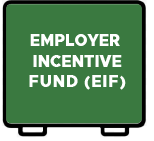
The 2025 Employer Incentive Fund (EIF) kicked off on April 1.
The initial 90-day period, called phase 1, is exclusively for employers whose unfunded actuarial liability (UAL) is more than 200% of payroll according to their most recent actuarial valuation report.
If an employer who does not meet that qualification applies in phase 1, their application will be rejected. They will need to reapply in phase 2.
Phase 1 runs from April 1 until June 30, 2025.
Phase 2 for all other employers will open on July 1. Two weeks in advance, you will receive an Employer News Bite email with links to materials that will help you prepare to apply; on the morning of July 1, you will receive another email with a link to the application. Remember that applications are prioritized based on the order in which they are received.
Learn more about the 2025 cycle of the EIF on the EIF webpage, section “2025 — EIF Cycle Two.”
|
|
|
Need help?
Contact the Employer Service Center to ask questions and get one-on-one reporting help.
|
|
|
|
|