|
For employer reporters
Protect employee privacy: Do not email full Social Security numbers
When communicating with PERS by email, make sure you do not include an employee’s full Social Security number.
Instead, to identify an employee, use their full name plus one of the following:
- Their PERS ID.
- The last four digits of their Social Security number.
PERS ID: You can find an employee’s PERS ID by going to the EDX View Employee Info function and entering their last name or Social Security number. Click Search. Their PERS ID will be listed along with their contribution start date and position type.
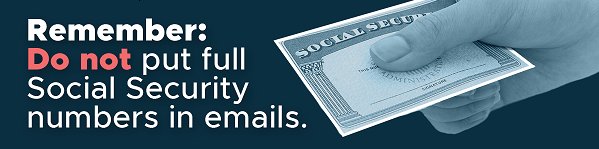 Learn about the View Employer Info function in new employer reporting guide 21, Viewing Employee Information.
|
|
For employer reporters
Spot scams: Beware of people posing as PERS employees
PERS staff will never initiate the following solicitations. If you receive one, end the call or do not respond. Examples of scams:
- A phone call or email offering PERS educational sessions or classes for a price.
- A letter or email offering investment advice.
- A phone call or email requesting an employee’s personal information like their Social Security number, home address, or email address.
Bad actors can succeed in gaining access to personal information though scam emails and calls.
If you receive a message or email and think it may actually be a PERS staff member trying to reach you or someone at your organization, call the PERS Member Information Center or Employer Service Center and ask if someone by that name works there and has been trying to reach you.
|
Member Information Center
|
888-320-7377.
8:30 a.m. to 5 p.m., Monday to Friday (excluding holidays).
|
|
Employer Service Center
|
888-320-7377. Select option 1 and then option 2 to reach ESC.
8:30 a.m. to 12 p.m., Monday to Friday (excluding holidays).
|
|
|
For human resources professionals
Help your employees stay informed
about PERS
|
|
|
Employers are signed up for PERS employer emails automatically through their EDX account. PERS members, however, need to join our email list to receive news and updates from PERS.
To encourage your employees to sign up, we have two options for quick access to our email sign-up webpage through GovDelivery.
1. Posters for on-site employees
On our website, we have posters (like the one shown here) that you can download, print, and hang in a common area, such as a breakroom or conference room. People can scan the QR code with their phone camera to open the GovDelivery website. From there, they can opt in to emails or text messages (or both) and choose the topics on which they'd like to receive messages from PERS.
To try it, focus your phone camera on the QR code in the sample poster and click the link that appears.
|
|
2. Web link for remote employees
Email your remote employees this link to sign up for emails and/or text messages: https://public.govdelivery.com/accounts/ORPERS/subscriber/new.
Reduce your PERS emails
|
Click the GovDelivery link above to narrow down the types of emails you receive. After logging in to the GovDelivery website by entering your email address and clicking Submit, select the Questions tab (you may need to click the subscriber preferences link to access the page with the tabs).
Scroll down and answer the question, “What is your job function as it relates to PERS?” Answer any other optional questions and then click Submit.
|
|
|
For employer reporters
Fall cleanup:
Finding and fixing suspended records
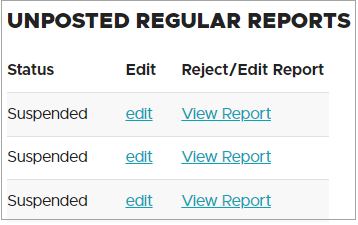 When you submit a report to PERS, it will not post (i.e., save to your account) if EDX detects possible errors in at least one of the records in the report. When that happens, your report is placed in a “suspended” status until you correct the errors and resave the record.
To find the suspended record or records in a report, follow the instructions in employer reporting guide 6, Correcting Suspended Records, section “Addressing Suspended Records.” That section explains the four options EDX offers to help you find and correct the errors in your records: Delete, Edit, View Reject/Edit Report, and View Details.
|
TIP: The most commonly used options for addressing suspended reports are Edit and View Reject/Edit Report.
|
|
For employer reporters
EDX tip: Retiree wages are subject salary
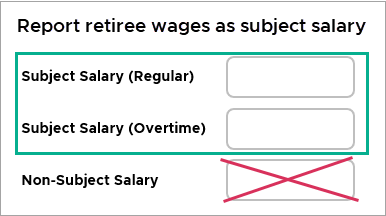 When you employ a PERS retiree, report their wages in the Detail 2 record as subject salary.
Per Senate Bill 1049 (2019), employers are charged their contribution rate on PERS retirees’ salaries as if they were active members. The contributions are applied to your organization’s account, however, not the retiree. So, when you report wages with wage code 17 Retiree Wage - ER Rate, EDX is expecting wages in the Subject Salary field.
Reporting the wages as non-subject salary will necessitate manual correction to ensure proper invoicing.
|
|
Need help?
Contact the Employer Service Center to ask questions and get one-on-one reporting help.
|
|
|
|