|
You received this email because you are an employer contact or you signed up through GovDelivery for employer news and updates. Review your GovDelivery subscriptions here.
Download your invoice with the click of a button
Your EDX statement now gives you the option to download your invoice into an Excel file. Employers requested this functionality to make it easier to reconcile their PERS invoice with their budgeting software. As of today, this functionality is now ready.
For an overview of how the functionality works, keep reading. For complete instructions, read new employer reporting guide 26, Understanding Your Statement.
About the download invoice button:
- Once you click it, it is disabled while the system is processing your file.
- If you need to download again, refresh the page.
- There are two button options: one downloads the full invoice and one downloads the invoice for one type of fund (e.g., IAP, PERS). See download options below.
About the file:
- The Excel file downloads to your computer’s Downloads folder.
- The file name is made up of the invoice type, employer number, invoice number, fund type, and date the invoice posted.
- The full invoice detail file has a tab for each fund type.
Two download options
1. Download Full Invoice
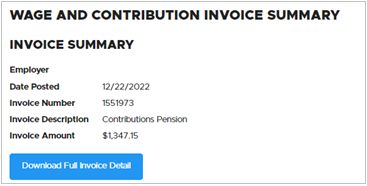
Available on the Invoice Summary screen. Enables you to download an Excel file with data for each of your PERS funds separated onto four tabs: IAP, OPSRP, PERS, and RHIA (and RHIPA, if applicable).
|
2. Download Invoice Detail
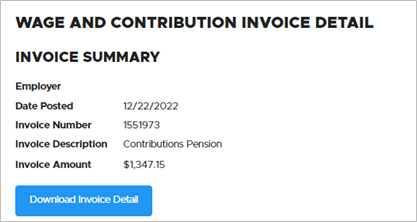
Available on the Invoice Detail screen. Enables you to download an Excel file with the invoice for one PERS fund: IAP, OPSRP, PERS, or RHIA (or RHIPA, if applicable).
|
For instructions, read employer reporting guide 26, Understanding Your Statement.
Questions? Contact your ESC representative.
|