|
Moving a Place, Meter, Cost Center or Account in the hierarchy or tree structure is simple in EnergyCAP. You can use the handy "Drag and Drop" functionality you may have used with other software applications:
1. Locate the object you wish to move within the hierarchy (tree) for Accounts or Buildings & Meters.
IMPORTANT NOTE: When you move an object in the hierarchy, all "children" of that object move with it. For example, if you move a building to another division, all meters associated with the building will also be moved.
2. Click on the object you want to move, and (without releasing the mouse button) drag the object to another location in the hierarchy.
Release the mouse button
when the object is at the location you desire. EnergyCAP will prompt you to confirm
the move (this helps prevent accidental actions).
3. Release the mouse button when the object is at the location you desire. EnergyCAP will prompt you to confirm the move (this helps prevent accidental actions).
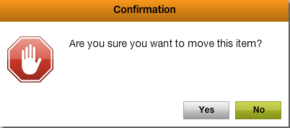 4. Follow the prompt to complete or cancel the move action.
continued in next column
|
You may notice that summary charts in the various Powerviews tabs may not be updated immediately after you complete this type of action. Processing takes place in the database to delete the rollup data from the losing node and add the data to the gaining node. This may take time; a good rule of thumb is to assume overnight processing. Any report that you run, however, will immediately reflect the change(s).
Bonus Tip: EnergyCAP Setup Sheets provide a quick and easy method for adding or moving large numbers of objects all at once by importing hierarchy updates you have prepared using Excel. To learn more about Setup Sheets, see our help documentation.
Back to Top
Use the ENERGY STAR power management settings on your computer and monitor so they go into power save mode when not in use. Also, use a power strip as a central “turn off” point when you’re using equipment to completely disconnect the power supply.
Back to Top
You recently received a special bulletin with this reminder, but the 20x2020 Team is serious about making sure that we all do the best we can to keep on top of the energy savings this season. While you are busy decorating, enjoying family gatherings, gift buying and errand running, don't let your energy-saving
efforts fall to the wayside.
We will all be out of the office soon for the holidays and/or vacation. Remember to unplug during the extended leave. Be safe and enjoy a HAPPY HOLIDAY SEASON!
Back to Top
Questions?
Email 20x2020@omes.ok.gov.
Subscribe to receive updates in your email.
|