September 10, 2018
For users of the AMA, BPAS, CBS, and FNTS budget systems.
With the
2020-21 Biennial Budget preparation underway and the Departmental Earnings
System scheduled to open on October 10, MMB will be offering three Departmental
Earnings (DE) System training sessions in October. The specific date and times
are shown below. An invitation to
register for training will be sent to BPAS users for agencies required to
prepare a 2020-21 departmental earnings report.
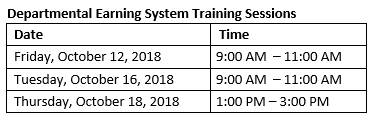
Five workshops will be held in September and October for
agency users seeking one-on-one help with preparing their biennial budget
submissions. BPAS workshops do not include a formal training presentation;
however, Budget Operations staff will be available during these sessions to
assist agencies and to respond to system related questions.
Agency staff can drop in at any time during the following
workshop sessions:
- 1:00-3:00 PM - Wednesday, September 12
- 1:00-3:00 PM - Wednesday, September 19
- 1:00-3:00 PM - Wednesday, September 26
- 1:00-3:00 PM - Wednesday, October 3
- 1:00-3:00 PM - Wednesday, October 10
All workshops will be held in the Columbine Room, ground
floor of the Centennial Office Building, 658 Cedar St., St. Paul.
Change Item Entry
Screen
In response to suggestions from agency participants in user
acceptance testing sessions, a filtering feature has been added to the BPAS
Change Entry Screen. To sort the change item list by any one field, click the column
header label; nested sorting is not available. An icon is displayed next to the
sort-by field’s header and changes direction whether the change items list is
sorted in Ascending or Descending order. The image below shows four change
items sorted ascending by CI Name:
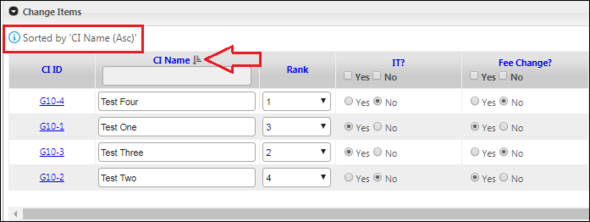
Users can also filter the list by Change Item Name, and by
the IT indicator and Fee Change indicator. Filtering can be nested. The image
below shows an example of filtering a list of change items to only display
those with IT? = No and Fee Change? = Yes.
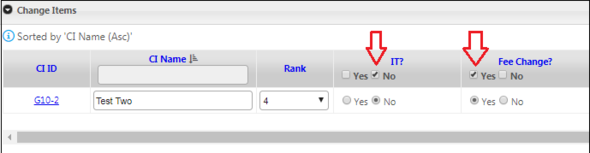
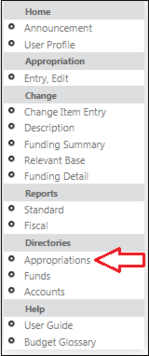 Appropriation
Directory
The appropriation directory is now available in BPAS. The
directory allows users to search for agency appropriations and view their
attributes, i.e., appropriation name, agency, fund, program, activity,
appropriation type, and if it’s active. The
search results are sortable. The appropriation directory can be found in the
Directory Module of BPAS:
|
|
Searching
Appropriations can be
searched by ID or by keyword by typing in the Appropriation text box. If you do not know the appropriation ID or
the name, you may use any of the drop down boxes (Agency, Fund, Program,
Activity, Approp Type) to narrow your search. There is also a checkbox filter
to include only active or inactive appropriations.
|
|
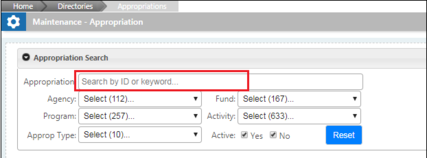 |
Question: I ran a standard report in the Excel format and I only see
data for budget year 2020. Why is that?
Answer: Budget year is
not the same as fiscal year. Budget period is the data field in BPAS that represents fiscal year. The definitions for budget period, budget year and cycle are
defined below and described in further detail in the BPAS user guide. Below is
an example of data from a standard report:
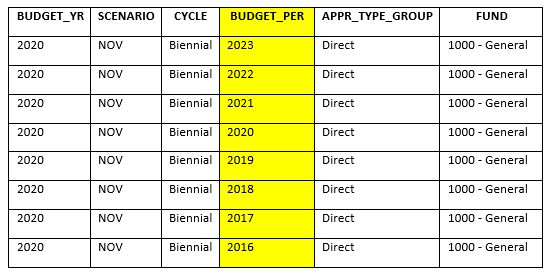 Budget period also known as a fiscal year, represents one operating
fiscal year. Beginning on July 1 and
ending on June 30 of the following year, a fiscal year is designated by the
year in which it ends.
Budget year defines
the biennial budget that is being prepared. It designates the first year of the
biennial budget to be produced; e.g., 2020 is the budget year value for the
2020-2021 biennial budget.
Cycle denotes the particular year—first or second—within the
two-year biennial budget process. Cycle controls the budget periods (fiscal
years) available for entering data: Biennial Cycle (B) and Supplemental Cycle
(S).
Question: On the Appropriation Entry, Edit screen, is there a way to search without having to select an Agency from the Advanced Search drop down?
Answer: Yes, there is. Use the General Search function rather than the Advanced Search. You don’t need a drop down list in the Approp: field, you can enter directly in the field. For example, you can type the appropriation name or ID into the Approp: field and skip the Advanced Search filters.
You also can copy and paste an appropriation ID directly into the Approp: field from Excel or from a report you have run. The General Search is typically the primary search option; the Advanced Search is available in the rare case you don’t know the appropriation name or ID. In the example below, the Appropriation ID of E770012 is copied from a standard report and pasted into the Approp: field, and clicking the Search button retrieves the E770012 - Legacy FY19 appropriation data.
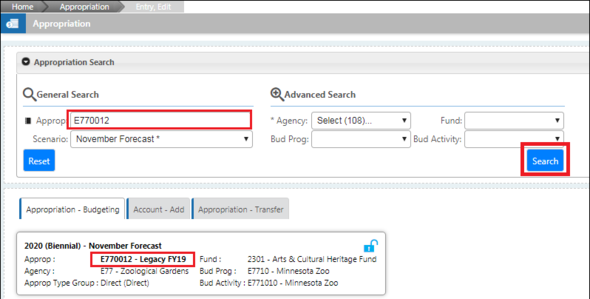
Have a question about or a suggestion for improving the budget systems? Email it to Budget Operations at budget.finance.mmb@state.mn.us, Subject: Budget Systems Newsletter.
|