Buttons vs. Links
By Kim Wee
Part of my job as webmaster and accessibility coordinator for Minnesota IT Services (MNIT) partnering with the Minnesota Department of Education includes testing websites and applications for accessibility. An ongoing issue that I continue to see is styling links, spans or div tags as buttons.
By Kim Wee
From the designer perspective, this seems innocent enough, but is it? With Accessible Rich Internet Application (ARIA), the developer can change a link’s behavior by adding the role aria=button so the element displays in a list of form elements when using screen reading software. If using role=button instead of the semantic button element, you will also need to make the element focusable and define event handlers for click and keypress events, including the Enter and Space keys.
Even if you do all this, how does this affect other assistive technology (AT) users? Will this last the test of time?
Kim takes a closer look and gives you the information you need when deciding Buttons vs. Links.
Do Plain Language
When Fancy Talk and Shop Talk are Big Don'ts
By Anne Sittner-Anderson, Communications Coordinator for the Minnesota Commission of the Deaf, DeafBlind & Hard of Hearing
According to the the Nielson Norman Group, the average amount of time that a user stays on a webpage is less than a minute. In fact, users usually leave the page within 10-15 seconds, and they tend to take in only the title and the single, most visible message. This means you have mere seconds to make your point. Don't confuse your reader by using too many words or complicated words. Leave the fancy talk off your website if you want your users to remember your information.
Anne shares practical tips on writing in plain language for the web, discusses the Executive Order which requires state agencies in Minnesota to do so, and gives great resources in the blog post Do Plain Language.
CSUN Presentation Links
Want to read the CSUN Assistive Technology and Accessibility Conference presentation materials from Minnesota IT Services staff? They are on our website!
Presentations are links at the bottom of the Office of Accessibility webpage, named:
- Integrating Local and Remote Meeting Participants
- Map Accessibility
And...those that attended report that they participated in many fantastic presentations. Several individuals and groups maintain lists with links of all the presentations because the conference does not collect these. Each list may have a slightly different format.
Christopher Phillips' Great Big List 2019: Google Sheet/spreadsheet provides links to the session names and descriptions, presentation links, presenter names, and some contact information.
Microassist's Backchannel: website with links to tweets, blogs, and presentations.
And the Twitter hashtag #CSUNATC19 is where many people share their slides, summaries, and thoughts about the conference.
Tech Tip: Quickly Apply Styles to Documents While Typing
“One of the hardest things is to get people to use styles when they are typing meeting minutes” said a random coworker on the phone. Here’s a keyboard shortcut you can quietly whisper to them (or send in an accessible email) so they can more easily apply styles using Microsoft Word:
- Ctrl + Alt + 1 makes a heading level 1
- Ctrl + Alt + 2 makes a heading level 2
- Ctrl + Alt + 3 makes a heading level 3
But, what about specific text treatments? Things you use a lot that have complicated keyboard shortcuts?
You can use the Quick Access Toolbar to easily access many things you have in your ribbon. For example, if you want to add the Normal style to text, you can add it into the Quick Access Toolbar:
- Go to the Quick Access Toolbar and select the dropdown menu.
- Select “More Commands.”
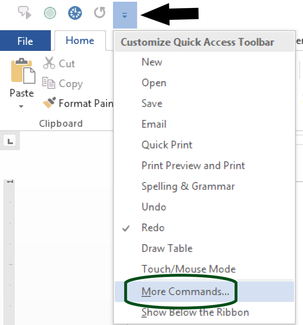 Most ribbon features are then found by:
- Selecting “All Commands” in the first drop down menu.
- Find the function you want to add.
- Use the Add button in the middle of the screen.
- Select Ok.
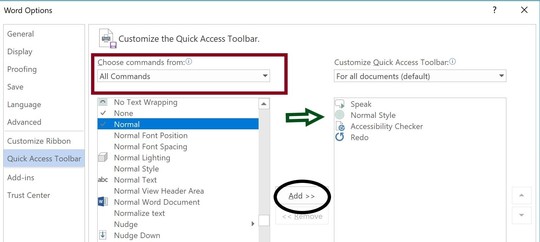
|