|
Digital accessibility tips, tricks and trainings. September 2022 XLV
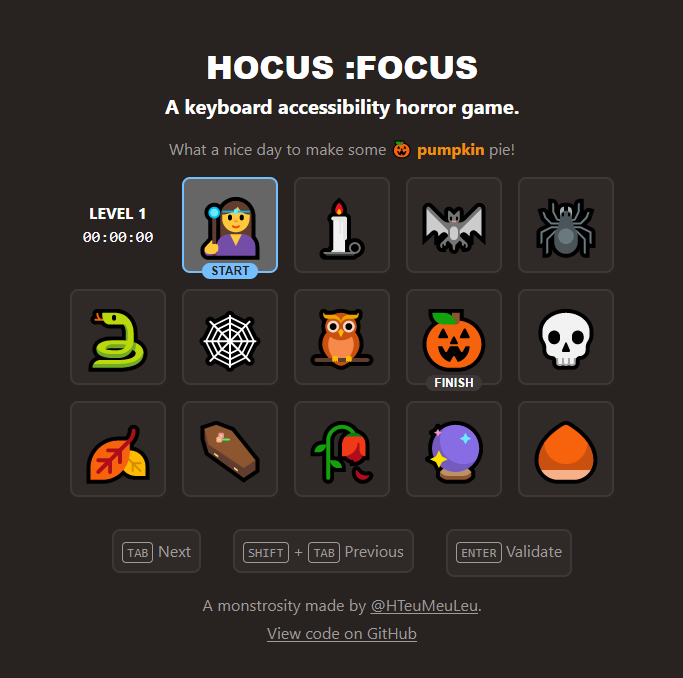 Hocus :Focus
How about a spooky game for this season of tricks and treats? Imagine you have a disability that doesn’t allow you to use a computer mouse. Maybe you have low vision, a broken arm, or tremors that make mouse use difficult. Can you collect all the pumpkins using just your keyboard?
To play Hocus :Focus, tab through the items until you get to the pumpkin. Hit enter to collect it.
Fair warning, you might find this trickier than you expect. Keyboard users rely on something called visible focus to help them know where they are on a web page. Visible focus often takes the form of a bounding box that highlights which element has the keyboard focus. Can you still collect the pumpkins if the programmer forgot to include this important accessibility element?
 Do you walk the tag tree?
Walking the tag tree is an important, but often overlooked, accessibility check in Adobe Acrobat PDF. It’s a type of manual check, which means the computer can’t do it for you.
To walk the tag tree, you need to open the tags panel and go through each tag in descending order looking for two things:
- The reading order of the document
- Whether each element has the proper tag associated with it
Reading order
The tags panel dictates the reading order of the document. The first element is the first thing read, followed by the second element and so on. Rearrange the order of the tags as needed by clicking and dragging or cutting and pasting.
This check is prompted in the accessibility checker so don’t ignore it.
Proper tagging
Missing: Did something miss getting tagged? Use the reading order panel to fix.
Empty: You can delete empty tags by clicking on “Tags” in the tag panel, opening the drop-down menu and selecting “delete empty tags.”
Mislabeled: Is that P tag supposed to be an H2?
Set up incorrectly: Is your list tagged using P instead of L, LI, and LBody?

Training Opportunity: Accessibility in Teams
Join a Microsoft-led training session on 10/12/2022 from 1:00 – 2:00.
You will learn how to:
- Work more efficiently with keyboard shortcuts in Teams
- Adjust settings and notifications to reduce distractions and find your focus
- Make Teams meetings more inclusive and accessible
- Explore how Microsoft 365 apps integrate within Teams, desktop, or web app versions
|
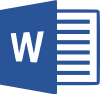
Accessible Word ELM course completion issue
The ELM course Accessible Word Document Training is currently not marking the course as complete after staff finish a module. If you complete the course, but ELM doesn't mark you as having completed it, please contact Rebecca Oestreich.
|
Accessibility resources
Digital Accessibility Intranet Page
Go-to location for resources, guidance and information.
Designees
Need assistance? Contact your division digital accessibility designee.
|