The HR Benefits Dashboard is Here!
FAMLI Division introduced the first-of-its-kind HR Benefits Dashboard in any state with a paid family leave program. Designed to simplify the management of your employees’ FAMLI benefit claims, this innovative dashboard allows employers to efficiently track start dates, claim statuses and additional claim information for enhanced visibility. The dashboard caters not only to HR benefit managers, but also supports Absence and Leave Management Companies that may be supporting employers.
Our blog post, how-to video, and My FAMLI+ Employer User Guide (Chapter 7) provide a deep dive into the features and benefits of the HR Benefits Dashboard.
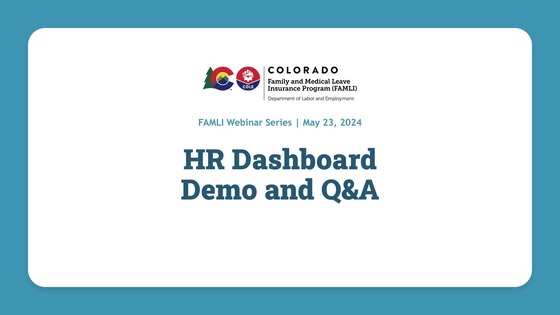 Watch our Live Demo of the HR Benefits Dashboard
If you were not able to join our webinar last week, the recording of the live demo is published on our Events page. You can also watch the webinar on our official YouTube Channel. Subscribe to our YouTube channel to get notified of our future livestreams and recordings. Some of the hot topics from this session include:
How do I get access to the HR Benefits Dashboard if I already have a My FAMLI+ Employer account?
Answer: Please follow these steps to get access to the HR Benefits Dashboard:
Step 1: If you already have a My FAMLI + Employer account to submit premiums and wage reports, you need to add an HR Benefits Manager to your account. This can be yourself or someone designated for this role. Log into My FAMLI+ Employer and navigate to the right side of the main screen and select “Manage Accounts” in the “Manage My Account” box.
Step 2: Select your company name and then “Manage HR Benefits Users.”
Step 3: From here you can manage your own access or add additional HR Benefits Managers to your account.
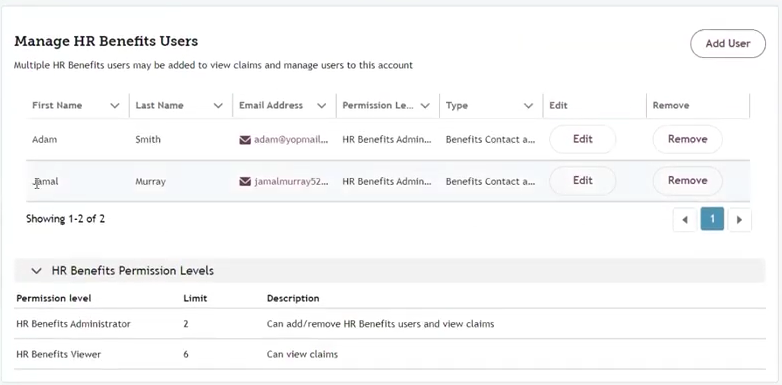 Please refer to the My FAMLI+ Employer User Guide (Page 44) for additional screenshots.
How do I check the status of my employees’ claims in the HR Dashboard?
Answer: The HR Benefits Dashboard will show employees’ first and last names, SSN/ITIN, start date of leave, claim status, and the option to view more information. Clicking “view” will provide additional leave information such as the claim end date, reason for leave and benefit amount. Users will need to agree to the attestation that they have authority to access this employee information before the leave details appear. Please refer to My FAMLI+ Employer User Guide (Pages 45 and 46)
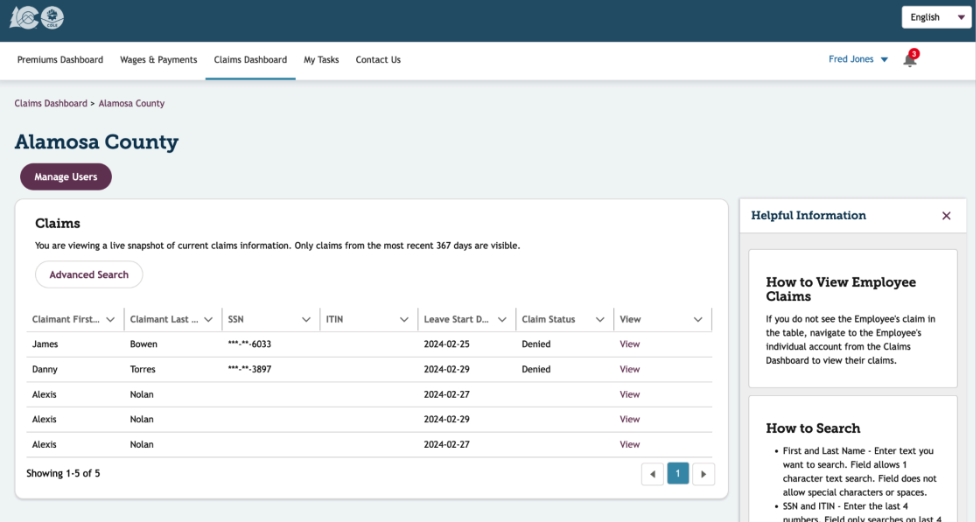
|