
Adoption Consultant David Stokowski's Update
February started with a consulting visit to Upton High School in Weston County School District #7, where I worked with a group of teachers who are new to Canvas. We focused on highlighting some of the major features of Canvas course organization, specifically using the Canvas Module to mimic the structure of the lesson plans.
Canvas Wyoming Roadshow III resumed with two days in Douglas, working with teachers from Converse County School District #1. My time was spent answering questions from teachers about how Canvas can be used more effectively. We talked about Grade Passback from PowerSchool, embedding videos in Canvas pages, and even how to use the ePortfolio tool as a means for showcasing student work and resumes to potential schools and employers. I also traveled to Gillette to work with Campbell County School District #1 about how Canvas could benefit the district. Finally, I stopped at Central Wyoming College to lead a number of one-hour sessions from “Getting Your Canvas Course Setup for Success” to “Knowing the Two Canvas Quizzing Tools.”
We are in the process of creating a number of statewide Canvas user groups. The purpose of these groups will be to hold scheduled Zoom video meetings on a recurring basis. Users from across the state will join and share how they are using Canvas in their classrooms. The groups themselves will be housed in a Canvas Course where shared content will reside. If you would like to be added to an interest list for a group, fill out this Google Form. Check back here each month to see a schedule of upcoming user group meetings.
Upcoming Zoom Meetings
Starting at 3:30 p.m. on March 12, 2019 Canvas for Elementary
Starting at 7 a.m. on March 13, 2019 - Canvas for Professional Development
Canvas Best Practices
Expanded Uses of the Quizzing Tool
There are three main tools that can be used to create assessments in Canvas: Assignments, Discussions, and Quizzes. Each has standard uses, including using the Quizzing tool to deliver summative, end of content assessments. Have you ever thought about using the Quizzing tool for other purposes? The very first option you can select in the quizzing tool gives you a few different use cases for the tool. We will highlight use cases for all four of the options, saving the graded quiz for last, since it is the most highly used quiz type.
Practice Quiz: This option is a great way for students to check their knowledge using a more formative tool. Practice quizzes will not show in the gradebook, but students will have the ability to see their responses, correct answers, and any feedback provided by the instructor.
Graded Survey: Have you ever wanted to collect information from your student, giving them points for simply participating in an activity? Enter the graded survey - this option allows you to award students points for answering questions with no specified correct answer. These graded surveys can also be administered anonymously so that student responses are simply aggregated statistics for the whole class.
Ungraded Survey: The only difference from a graded quiz is students will not receive gradebook credit for completing the survey. The anonymous option is still available here as well.
Graded Quiz: The most common use of the quiz tool. We encourage you to think of using this tool for MORE than just quizzes and exams. Let’s say you have a worksheet where students are simply graded on the responses left in the worksheet. This is a great candidate for automation using the graded quiz option! In fact, you should consider creating a Graded Quiz for any assessment where automation is possible. Here are the steps you can use to automate this process:
- When creating your quiz...make sure to link or embed the copy of the worksheet or assessment in the instructions as you set up the quiz. Also make sure to explain how students should be entering their responses.
2. Make sure to select “Let Students See Their Quiz Responses”. In this space, select “Let Students See The Correct Answers” by placing a time AFTER the assignment due date. They will then be able to see their grade, and how they fared on their assignment.
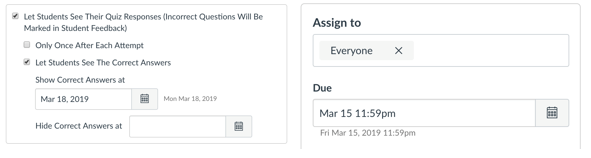 3. For each item you want autograded, you will need to create a quiz question to match the style of input your students are expected to leave. If they are expected to leave a word...use a “short answer” question. If a numerical response is expected, create a “numerical answer” question.
4. Make sure to set the proper points per question to match how you would grade the assessment by hand. Below is a view of what the student would see using the quiz tool
Tips and Tricks
One of the things that we have heard about the new Quizzes.NEXT tool in Canvas is there was no way to keep students from seeing their answers and the correct answer as soon as a student submits the quiz. As of January 2019, there are options which now control how students see their responses, their score, and the correct answers with associated feedback. You can see the following option at the bottom of your “Settings” tab within a Quizzes.Next assessment:
These functions will be a little different than the current Quizzing tool. The main difference is you will not have the ability to automatically schedule when and how students receive the results of their assessment; this will be a manual process. It is best practice to use these selections in two ways: before all students have completed the assessment, and after grading is complete.
Before all students have completed: The first four checkboxes should be considered optional, based on what you would like your students to have access to. The last three boxes should generally remain unchecked to ensure the integrity of the assessment.
After grading is completed: It would be considered a best practice to have all of the boxes checked, so the students responses along with any feedback is present. Again, these would have to be manually enabled once grading is completed.
If you would like to have this feature enabled in your instance, contact David Stokowski, Adoption Consultant for Wyoming.
Tweet of the Month
#WYLovesCanvas #WyoCourses2.0
Ryan Houser is a Canvas Adoption Consultant with the Orange County Public Schools in Orlando, FL. He tweets some great pointers on how Canvas can be used in the classroom. If you have any points you have seen, retweet them with the #WYLovesCanvas or #WyoCourses2.0 hashtags. We will spotlight a new tweet each month.
District Spotlight
Weston County School District #7
Some of my earliest and most frequent interactions as the Adoption Consultant have been with Weston County School District #7.
As a small district of about 250 students, Weston #7 is making great strides in using Canvas. These strides are courtesy of district-level planning and vision, while creating realistic goals for their teachers. Planning, goal creation, and vision casting are an important part of a successful Canvas adoption. Weston County School District #7 has buy-in from all levels of staff and teachers creating a consistent approach, while utilizing all of the possible support structures the Wyoming Department of Education (WDE) has put in place to help ensure Canvas’ success throughout the state. Every district, regardless of size, has the same tools and pricing available, giving every student in Wyoming the same chance to experience educational success using Canvas.
The WDE has created many pathways for your district’s success:
- Adoption Consulting is available to help create goals and perform vision casting, deliver school-/district-wide training, and even work 1:1 with teachers to help them create content.
- Tier 1 Canvas Support has been made available via the WDE through the end of the 2023 school year
- All teachers in Wyoming have access to the Canvas Subscription Webinar trainings, which will soon include sessions that can be accessed on-demand
Contact Information
|