 Visit the OFM Service Portal at https://ofmwa.servicenowservices.com/sp to submit a ticket to the OFM Help Desk.
This HRMS communication is intended for HRMS Time and Attendance Processors.
Absences Disconnecting from Absence Quotas
The HRMS team has seen a substantial increase in tickets related to records within the Absences (2001) infotype becoming disconnected from their respective Absence Quotas (2006) infotype.
This is commonly caused by running a Leave Accrual and Quota Deduction (Leave Redistribution – ZPT_BPC10) on an employee who has Absences that have been created retroactively but did not process through a Transfer Time Data to HR Time Management (ZCAT6) or Time Sheet: Transfer to Target Components (ZCATA).
This means there is an Absence entered into CATS but an attempt to transfer the Absence into the Absences (2001) infotype was not completed or was not successful.
Before beginning any time related clean-up process, OFM recommends completing an internal leave audit on the employee to ensure you have a full understanding of the employee’s leave balances and absences taken.
How to Avoid Disconnecting Leave
If you place retroactive Absences into CATS and an employee does not have the required Accruals to process the leave because more current Absences have already utilized the employee’s quotas, there are a few steps you should take prior to running a Leave Redistribution as a workaround to eliminate disconnecting leave. While we understand there are more ways to accomplish the processing of retroactive leave, this is our suggested workaround.
- Determine if the leave is more than 6 months in the past. If the retroactive leave is within the current 6-month window, move to step 2. If the leave is older than 6 months before taking further action, work with your agency payroll processor to adjust the Earl. Pers. RA Date in the Payroll Status (0003) infotype to allow the retroactive processing. The payroll processor should determine if it is more appropriate to delete the Earl. Pers. RA date or adjust the date to the first day of the pay period the retroactivity will take place.
- Create a Quota Correction (2016) infotype record dated the same day and quota type as the retroactive unprocessed leave. You may follow steps 1 – 7 of the Quotas – Generate Accruals Manually user procedure. Important note: this record will be deleted after required processing has been completed.
- Execute a Time Evaluation (ZT60) on the employee.
- Create the retroactive Absence into CATS.
- Execute a Time Transfer (ZCAT6) dated the period of the retroactive Absence entered into CATS.
- Go to PA30 to view the Absences (2001) Infotype using the Overview selection to ensure the retroactive absence has processed from CATS to Absences successfully: If the retro Absence is there, move onto Step 7. If the retro Absence is not there, attempt the Time Transfer using the other tab selections.
- Do an overview of the Quota Corrections (2013) infotype to delete the Quota Correction created in Step 1.
- Execute a Time Evaluation (ZT60) on the employee.
- Execute a Leave Redistribution (ZPT_BPC10).
After execution of a Leave Redistribution, it is imperative the processor click on the Application Log to check for errors:
Leave Accrual and Quota Deduction Screen with the Log highlighted.
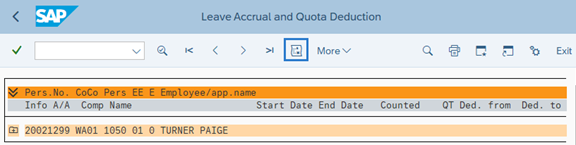 If there are errors present, the processor should work through any issues as they are identified in the error.
Example
The following is an example of working through the entire process. In this example, the agency time and attendance processor discovers an employee’s 8 hour sick leave request was not entered effective July 2, 2022. Once discovered, the processor should view the Absence Quota (2006) infotype using the overview selection focusing on the Absence Type and time period of the Absence to see if the employee’s Quotas are available during this timeframe:
Absence Quota Overview identifying Accruals Taken
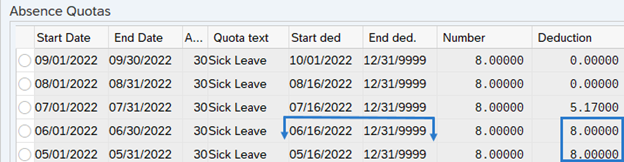
The time and attendance processor focuses on the Sick Leave Absence Quotas available (Start Deduction date) on or before the Absence in question. There are no Sick Leave Absence Quotas available for use prior to July 2, 2022 since they all show a Deduction against them. The employee will require the workaround steps.
- In our example, the leave is beyond 6-months in the past, so the time and attendance processor must contact the payroll processor to request the adjustment of the Earl. Pers. RA Date from the Payroll Status (0003) infotype to lift the retro wall and allow the retroactive processing. Once this has been completed, the time and attendance processor will take the following actions:
- Create a Quota Correction (2016) infotype record:
- Transaction Code: PA30
- Select the Time Recording Tab
- Highlight Quota Corrections
- Create
- Double click to select correct Absence Quota Type (same as retroactive absence):
- Start (same as retroactive absence): 7/2/2022
- Quota number (same as retroactive absence): 8.0 Hours
- Increase generated entitlement
- Transfer: Transfer collected entitlement immediately
Quota Correction record with start date absence type quota hours increase generated entitlement and transfer collected entitlement immediately highlighted
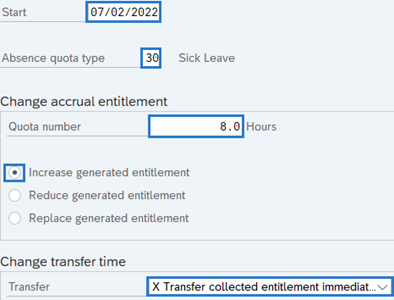
3. Execute a Time Evaluation:
- Transaction Code: ZT60
- Personnel Number
- Execute
4. Create the retroactive Absence into CATS:
- Transaction Code: CAT2
- Key Date (first day of pay period for retroactive absence): 7/1/2022
- Personnel Number
- Select Enter Times button to create Sick Leave (9048 – Sick Leave) Absence dated 7/2/2022
CAT screen with creation of Absence dated July 2nd using 9048 Sick Leave
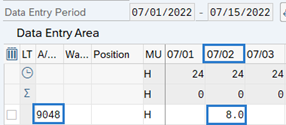
5. Execute a Time Transfer:
- Transaction Code: ZCAT6
- Personnel Number
- Date (first day of Absence pay period) to (last day of Absence pay period): 7/1/2022 to 7/15/2022:
Time Transfer using ZCAT6 with Initial Transfer Personnel Number and Date selection July 1 2022 through July 15 2022 entered and highlighted
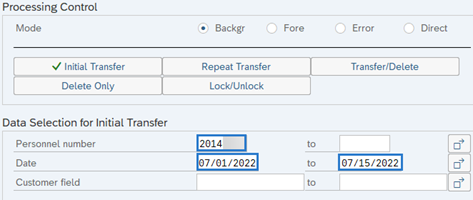
6. Go to PA30 to view the Absences (2001) Infotype using the Overview selection to
ensure the retroactive absence has processed from CATS to Absences successfully:
- Transaction Code – PA30
- Select the Time Recording Tab
- Highlight Absences
- Click the Overview button:
Absences overview highlighting sick leave absence dated July 2nd

- Select the back button to return to PA30 to prepare for Step 7.
7. Do an overview of the Quota Corrections (2013) infotype to delete the Quota Correction created in Step 2:
- Highlight Quota Corrections
- Click the Overview button
- Select the record created in Step 1:
Overview of Quota Correction created in step 2 to prepare for deletion of record
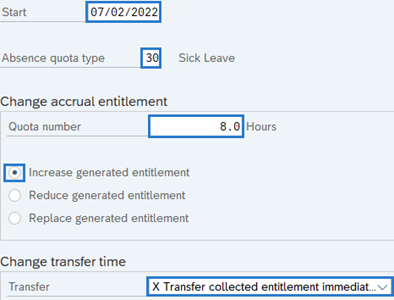
- Select the Delete button (the record will open)
- Select the Delete button
8. Execute a Time Evaluation:
- Transaction Code: ZT60
- Personnel Number
- Execute
9. Execute a Leave Redistribution (ZPT_BPC10).
- Select the Display Application Log button to check for errors:
Leave Accrual and Quota Deduction Screen with the Log highlighted.
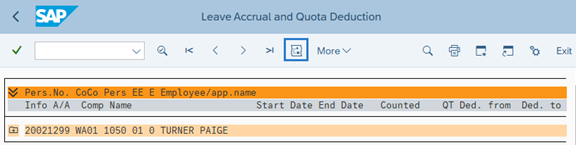
- If errors are present, correct each error as necessary.
The employee’s retroactive is now processed fully without causing a leave disconnect due to running a Leave Redistribution with unprocessed leave.
Questions?
|