|
The Cardinal Newsletter - February 14, 2023 |
|
|
This newsletter is being sent to Time & Labor Administrators, Time & Labor Employee Setup Admins, and TA Supervisors of Wage Employees for all agencies.
In order to monitor hours for the Affordable Care Act (ACA) 1,500-hour limit per DHRM policy 2.20, Cardinal tracks daily processed hours for wage employees for the annual period of May 1 through April 30.
The Hourly Employee Tracking Report lists hourly employee data for tracking hours worked in the defined ACA year. The report can be used to monitor employees approaching or exceeding their hourly year limit. Run the report with ‘As of Date’ 04/30/2023 to retrieve data for the current ACA year.
Navigator > Time and Labor > Reports > Hourly Employee Tracking
Timesheet exceptions are generated by the Time Administration process in the following scenarios to assist supervisors and administrators with monitoring hours worked for hourly employees:
- VHRLY90P low exception is generated when the Yearly 1500 Hours Total is within 90% of the Yearly Limit that is defined on Maintain Time Reporter Data - Rule Element 3.
- VHRLYMAX high exception is generated when the Yearly 1500 Hours Total has exceeded the Yearly Limit that is defined on Maintain Time Reporter Data - Rule Element 3.
|
|
|
Rule Element 3 on Maintain Time Reporter Data defines the Yearly Limit for hourly employees. This value is initially populated for hourly employees by TL Auto Enroll process based on defined agency Time Reporter criteria and is intentionally set to a value less than 1,500 by default to allow for sufficient warning. The default limit can be increased or decreased for individual employees.
If the Yearly Limit is set below 1,500 hours, it can be adjusted up to 1,500 on the Maintain Time Reporter Data page by a TL Employee Setup Administrator by following the steps below.
- Navigate to the Maintain Time Reporter Data page
-
Add a new Time Reporter Data row (click on the plus sign to add a new row; the Effective Date will default to today’s date)
-
Update Effective Date to an appropriate date (the approximate past or future date the employee is expected to exceed the previously set limit)
-
Update the Rule Element 3 (Hourly ACA Yearly Limit) value as appropriate up to 1500
- Save
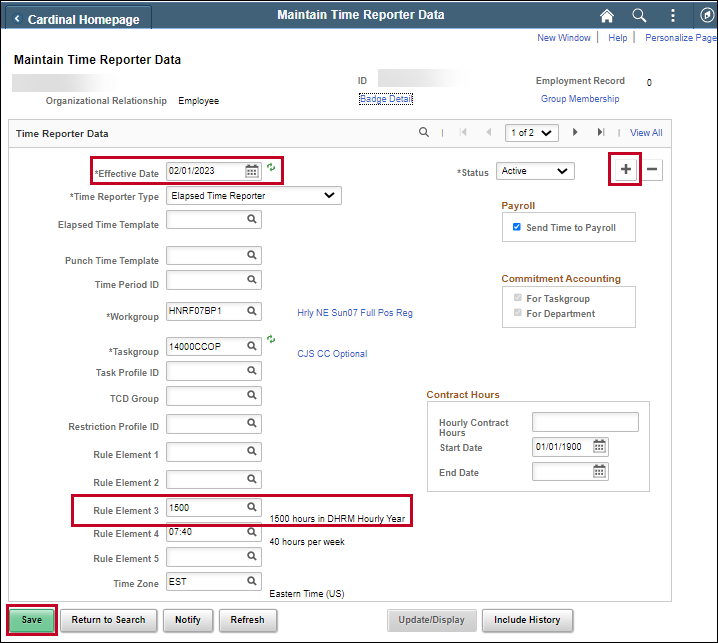
When the Rule Element 3 field is adjusted, the adjusted limit will remain in place for the new ACA year. If your agency wants to revert employees back to the initial agency default (1,400 hours), a TL Employee Setup Administrator can add another effective dated row by following the steps below.
-
Add a new Time Reporter Data row (click on the plus sign to add a new row; the Effective Date will default to today’s date)
-
Update Effective Date to 05/01/2023 to align with the beginning of the new ACA year
-
Update the Rule Element 3 (Hourly ACA Yearly Limit) value to 1400 (or appropriate hourly limit as determined by your agency)
- Save
Please refer to the TA372 TL Setup Overview job aid for more information on updating Time Reporter Data. The V_PT_SEC_ROLE_USERS query is available to identify TL Employee Setup Administrators in your agency. Use the job aid NAV225 Running and HCM Query for support.
Navigation: Main Menu > Reporting Tools > Query > Query Viewer > V_PT_SEC_ROLE_USERS.
|
|
A Note from the Cardinal Project Team...
Attention: Please do not delete, block, unsubscribe, or tag this email as spam. There is important Cardinal HCM information in this newsletter that you won't want to miss.
|
|
|
|