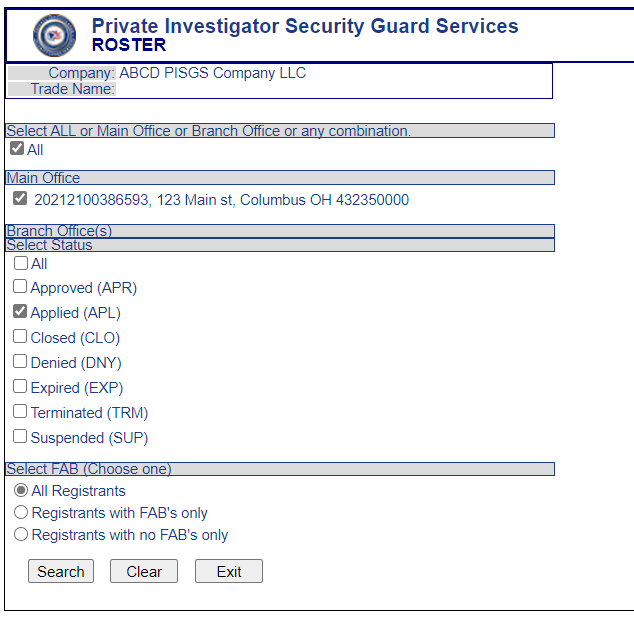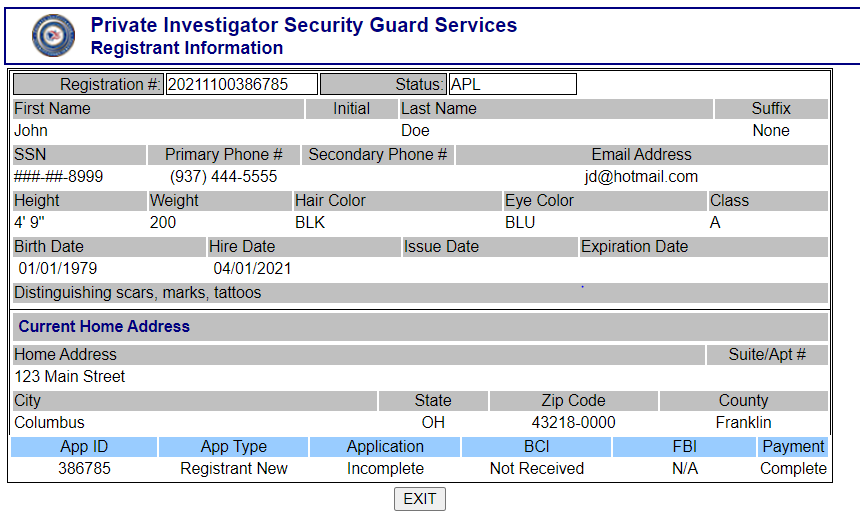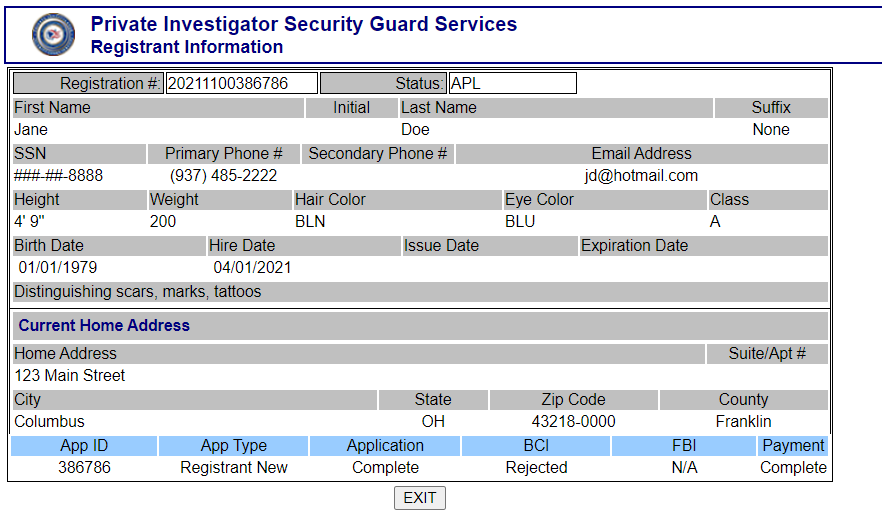PISGS Mid-Week Minute - April 13, 2022
Ohio Department of Public Safety sent this bulletin at 04/13/2022 03:00 PM EDT
 When you click the Roster selection as noted above, the following screen is displayed.
To view the current status of "Applied" registrations, select the four items as shown above and click the search button. The following example resembles the results that will appear.
To view the status of an applicant, simply click the “Select” button to the left of the registrant's name. Below is an example of what will appear. The status of various items required for registrants are shown below the blue line at the bottom. In the example below, John Doe’s information indicates that his BCI background check has been completed.  In the second example of John Doe’s information (below), PISGS has not received the BCI fingerprint results, therefore, his application is incomplete.
To check another registrant, simply click "EXIT" at the bottom of the form, and select another person using the same directions. In the case of Jane Doe (below), her fingerprints were rejected by BCI because of poor quality. In this case, an email would be sent to the company contact with instructions indicating the need for new fingerprints.
The final example below indicates that Bob Smith's BCI fingerprints are "Under Review." BCI has 30 days from the received date to complete. Once completed, hard copies of the results are mailed to PISGS. Up to 14 days of mail processing may be needed before PISGS receives the results for review. 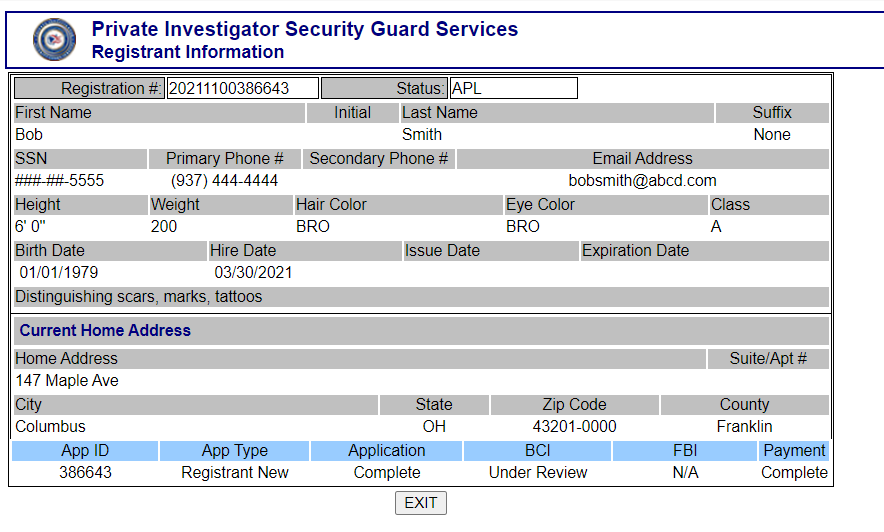 If you have any questions on the information provided or how to use the Roster feature, please contact the PISGS Licensing & Registration Unit at PISGLR@dps.ohio.gov. Do you have a question? Or a tip you'd like to share with PISGS licensees? Please send to PISGStips@dps.ohio.gov
|
 www.pisgs.ohio.gov |