Helpful tips for using MILogin with miAccount
Michigan Office of Retirement Services sent this bulletin at 11/24/2021 03:58 PM EST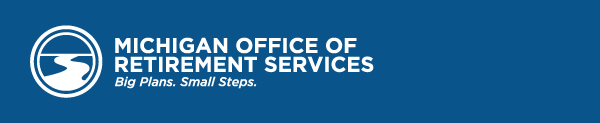
Starting Nov. 20, access to miAccount was migrated to MILogin, the same gateway used for other state of Michigan applications like renewing your license plate tags with the secretary of state or filing an unemployment claim with the Unemployment Insurance Agency. With this enhancement, your login process changes and security increases with the use of multi-factor authentication (MFA).
If you've already successfully accessed miAccount through MILogin in the past week, please disregard this message.
While the migration process is generally straightforward there are some things you need to know before starting.
MILogin Requirements: Gather information you'll need for MILogin.
- A user ID that is unique within MILogin. If your miAccount user name is already in use by someone else who uses MILogin, you will need to create a new user ID for MILogin.
- An email address that is unique to you. If you and a spouse share an email address, create a new unique email address with your email provider.
- A phone number that you can respond to during MILogin registration. You will receive a text message or call to a phone number during your MILogin registration. When asked for your phone number during the MILogin registration, supply a phone number where you can be reached within the next 5 minutes.
- If you are a retiree, the net amount of your last pension payment. In miAccount, you will be asked to verify information about your account. If you are a retiree, you will be asked to supply the next amount of your last pension payment. The payment amount must be entered without a dollar sign or comma. If your last next pension payment amount was $1,234.56 you will enter 1234.56. You can find your net pension payment amount on your most recent bank statement. If your pension is deposited into more than one account, you will need to add up the amounts and then enter the total net amount.
MILogin Instructions: With this information in hand, here's what you need to do.
1. Start at miAccount.
- Click miAccount from the Michigan Office of Retirement Services (ORS) website and the MILogin screen appears.
- If you have miAccount saved as a favorite, you will be redirected to MILogin.
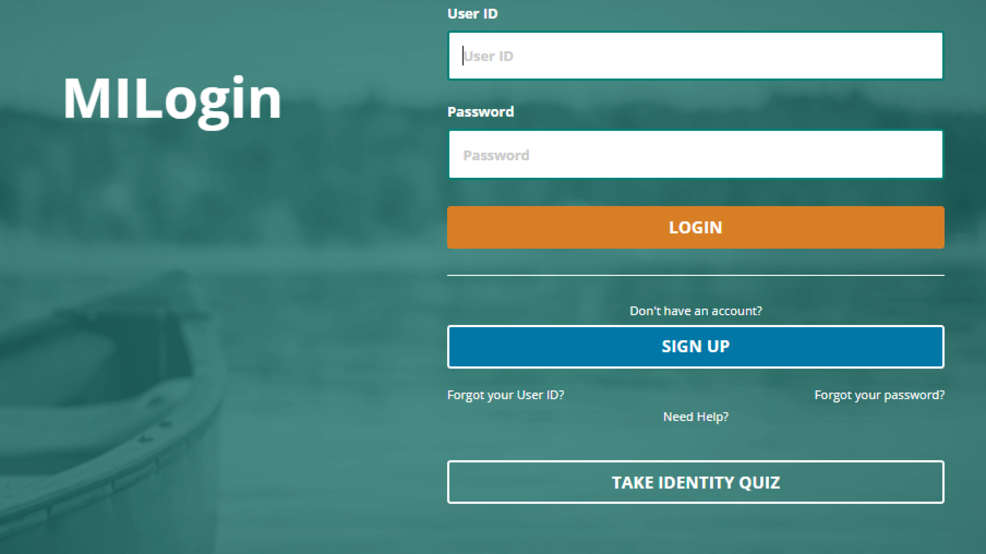
2. Do you have a MILogin account?
- Yes. Great! Enter your MILogin user ID and password and move on to step 3.
- No. Click Sign Up and follow the steps to create a MILogin account. Then move to step 3.
3. Read the Terms and Conditions for ORS miAccount and click Acknowledge/Agree.
4. Complete the MFA process.
5. Complete the secondary miAccount verification process.
6. Continue to the Account Summary page in miAccount.
Need help?
If you've tried to log in to miAccount through MILogin and are not successful, try the following steps:
Step 1: Read the MILogin Requirements listed at the top of this message.
Step 2: Read and follow the MILogin Instructions above.
Step 3: Use the Forgot your User ID and Forgot your password prompts on the screen for further assistance.
Step 4: Check out our website for FAQs on using MILogin to log in to miAccount or use the Message Board as a guest user.
Step 5: If you continue to have an issue, please call ORS at 800-381-5111. Please note, we are currently experiencing higher than normal call volumes and wait times.
