Important policy update
Employers, account administrators must reset MiWAM passwords every 90 days
Employers and third-party administrators will notice a change starting in July that will require a new password for MiWAM accounts every 90 days.
After July 1, 2023, users will be automatically asked to change their password every 90 days. Currently, a password reset is required every 180 days.
The change is designed to better protect the integrity of MiWAM accounts from bad actors. Password protected MiWAM accounts are one of the many robust safeguards the Michigan Unemployment Insurance Agency has in place to combat fraud.
Bad actors are always looking for their next victim. According to the Association of Certified Fraud Examiners’ 2022 Global Fraud Study, a typical business loses an average of 5 percent of income each year due to fraud.
Rules for choosing a password
To create a strong password under the new, 90-day policy, follow these simple guidelines:
- It should be at least 8 characters.
- It should include characters from three of these categories:
- Uppercase letters.
- Lowercase letters.
- Numerals between 0-9.
- Symbols such as ! $ # or %.
- At least one character must be changed.
- Do not reuse any of the previous 24 passwords.
Employers who have a third-party administrator who can access their MiWAM account should inform account users of this updated policy.
If your password has expired
When you login to MiWAM and your password has expired, you will be redirected to a screen to set a new password following the rules above.
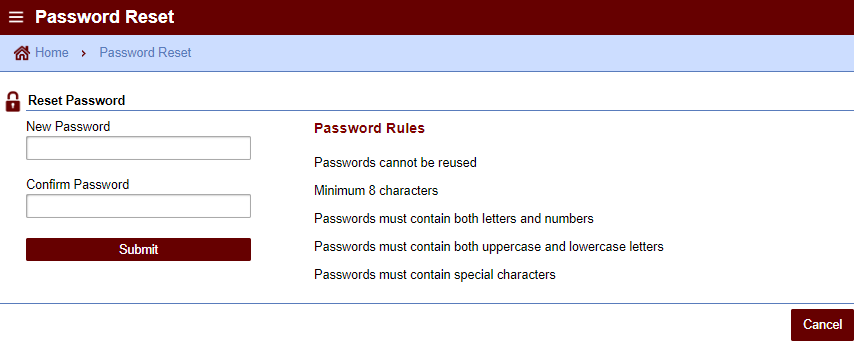
Once you pick a new password and click on "Submit," you will see a message that says: “Your password has been updated.”
You can now use your new password to login to MiWAM.
How to reset account passwords
If you want to reset your password at any time, follow this easy, five-step process:1) Login to your account.
1) Login to MiWAM
2) Click on Settings.
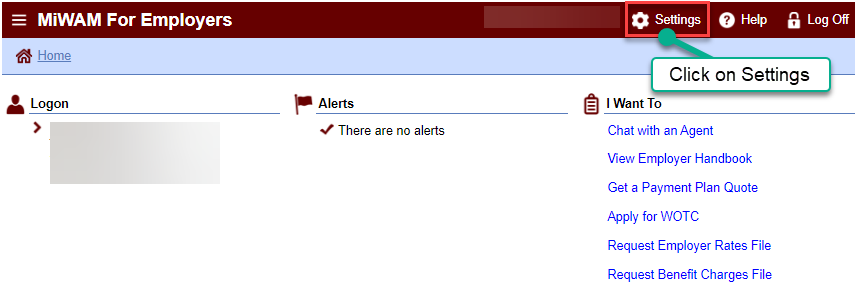 3) Click on Profile.
4) Click on Change password.
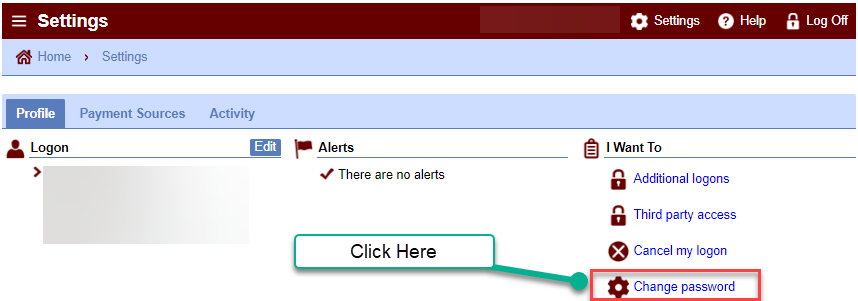
5) Type in your current password, your new password (following the rules listed), and confirm your new password.
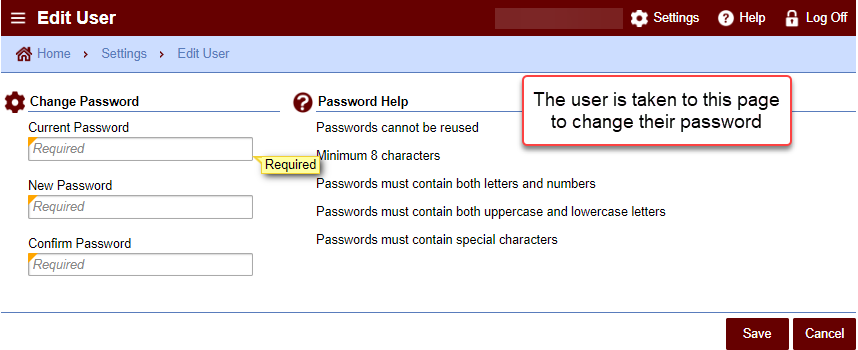
After saving your new password, you will receive a message that says: “Your password has been updated.”
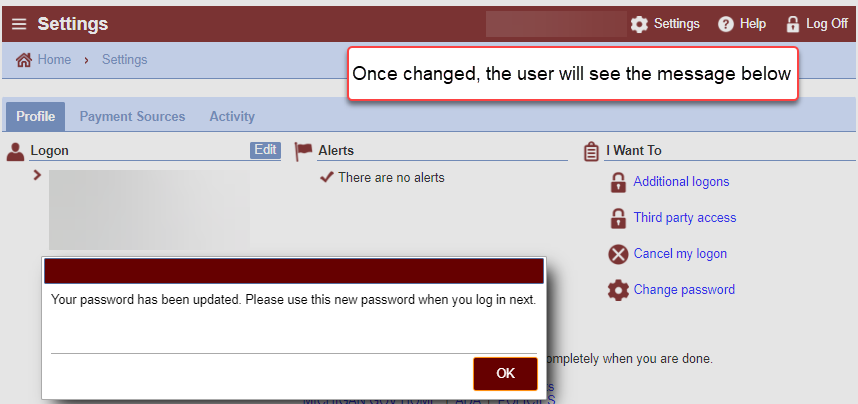
Remember: A strong password is the first step to protecting business and customer data from a hacker’s prying eyes.
|