Registering new iOS devices in MobileIron Go
Indiana Office of Technology sent this bulletin at 03/15/2023 11:35 AM EDT

Per the email sent earlier this week, IOT will soon begin migrating all iOS mobile devices currently being managed by MobileIron on state network to a new MobileIron environment on the cloud.
Any new devices or upgraded services after March 20, 2023 will need to be registered with MobileIron Go. Reminder: Android devices will be scheduled to migrate at a later date.
How to enroll your device for MobileIron Go
1. Swipe up to get started
2. Select English.
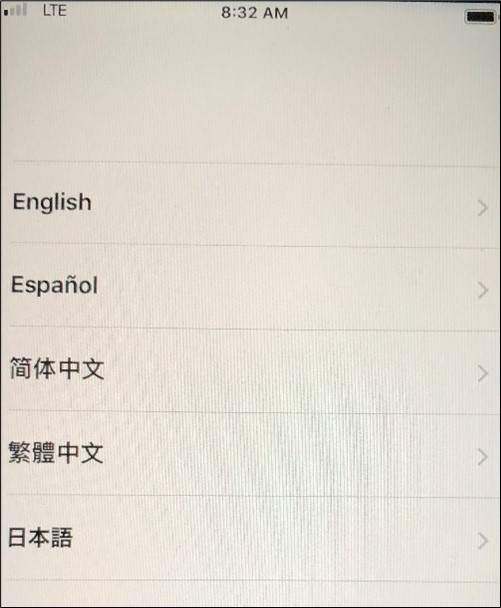
3. Select United States.
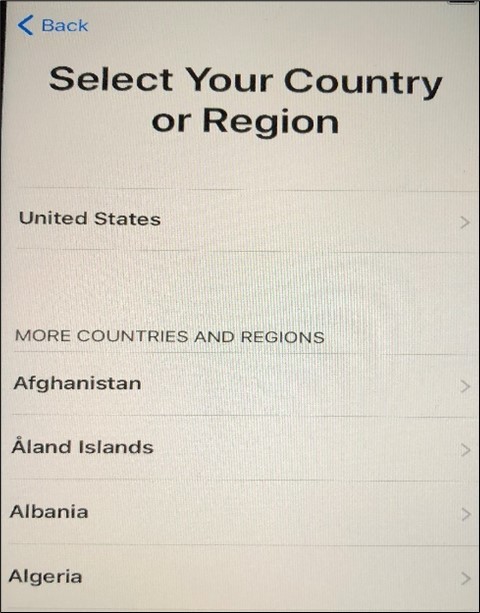
4. Click on Set Up Manually.
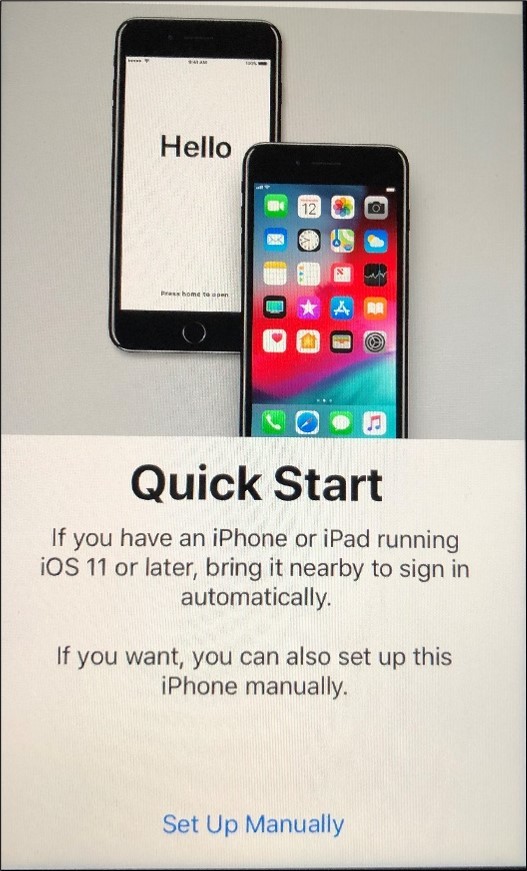
5. Select Use Cellular Connection.
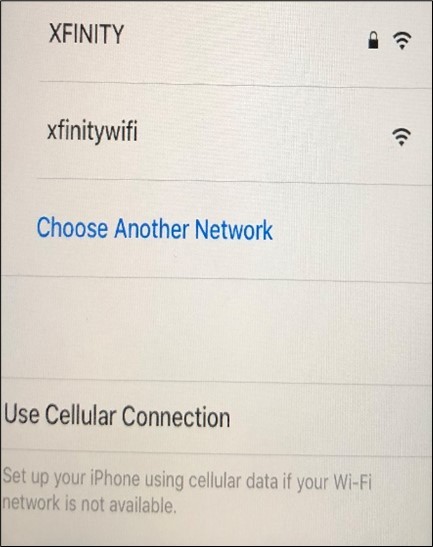
6. If "Use Cellular Connection" is not available, click on Indiana Public Wifi (you will be directed to the User Agreement screen. Click on Accept and Done.
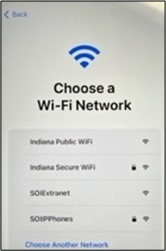
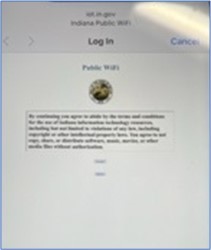
7. Click on Continue on the Data & Privacy screen.
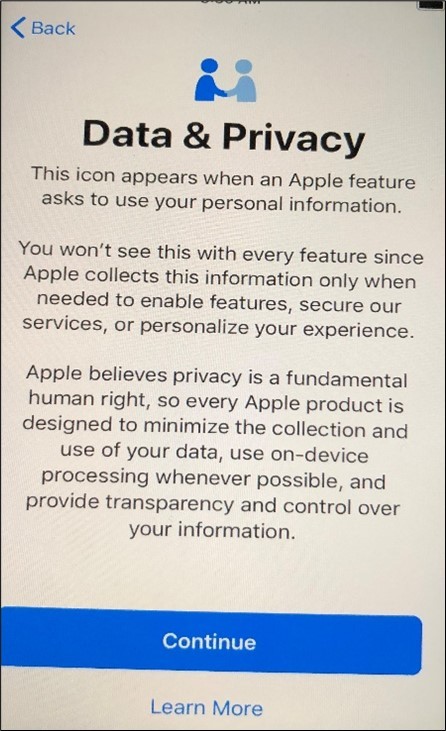
8. Click on Next on the Remote Management screen.
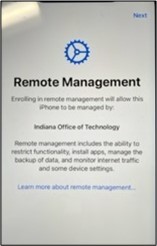
9. Enter your email address and click Continue.
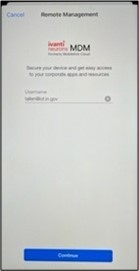
10. Select Company owns the device
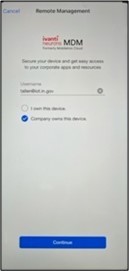
11. You will be prompted to sign in with your Email and Network password to authenticate.
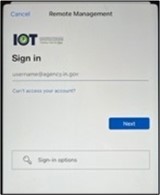
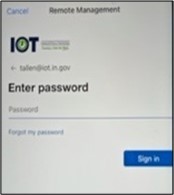
12. Create a passcode for the device. (It cannot be the same number - ascending or descending).
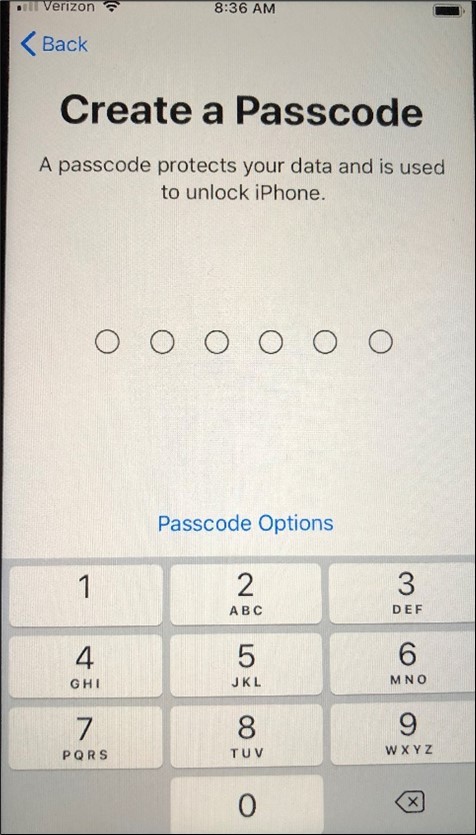
13. Click on Continue to keep the iPhone up-to-date.
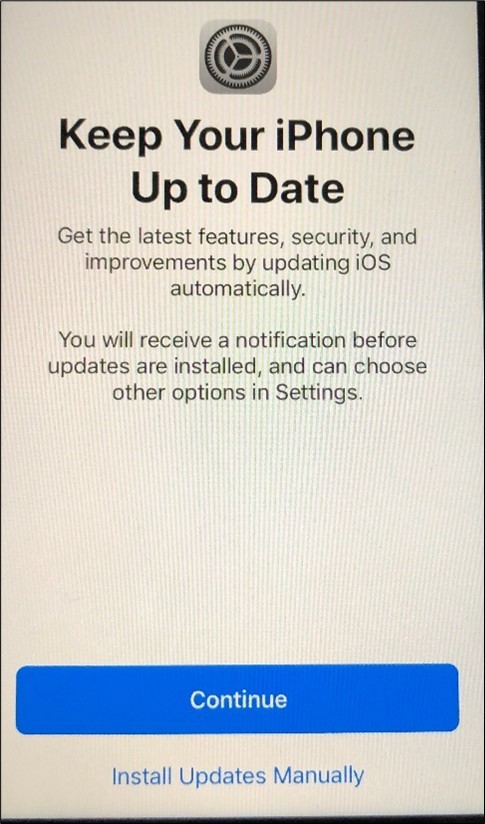
14. Enable Location Services
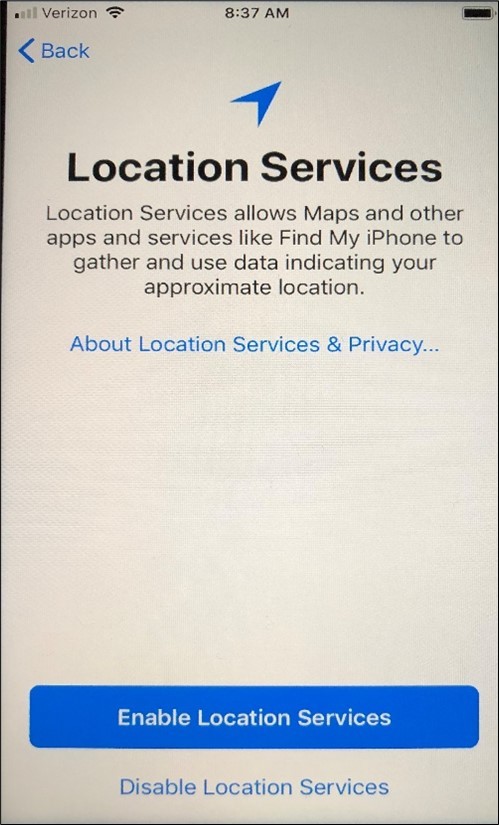
15. Click on Get Started
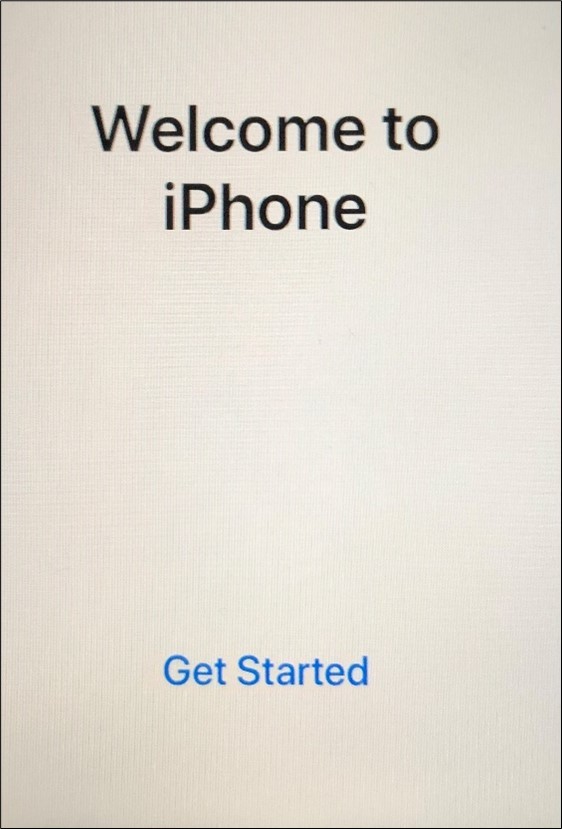
16. The MobileIron Go app, Apps@Work, Microsoft Teams and the Authenticator app will automatically load to the device.
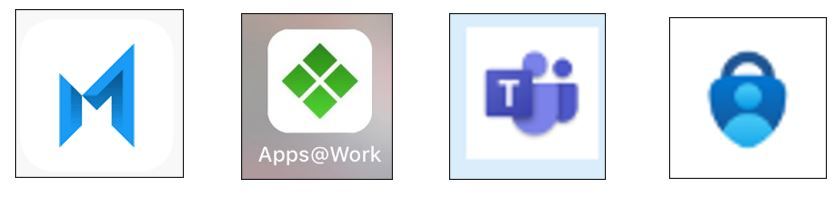
17. Click on the MobileIron Go app and click Allow.
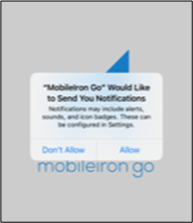
18. You will then be prompted to update your Exchange account. Click on Edit Settings.
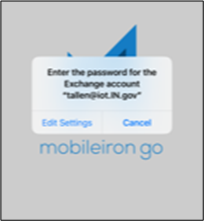
19. You must Authenticate, click on Work or School account.
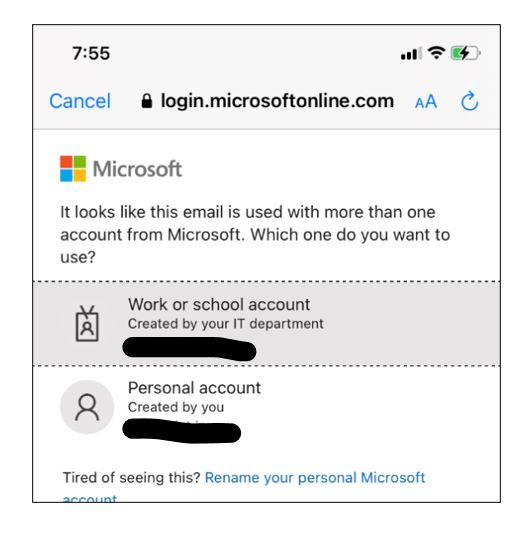
20. The Exchange account will show what it will sync. Click on MobileIron Go on the top left.
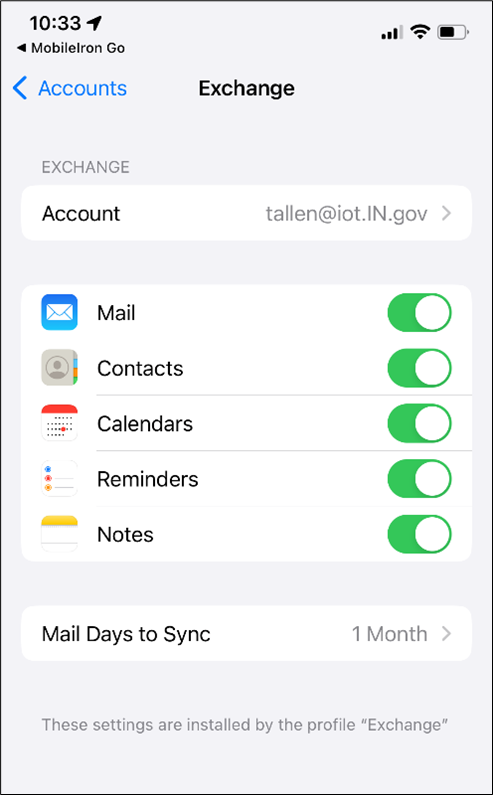
21. In Setup, register your device on the Microsoft Office 365 compliance screen. Click Continue.
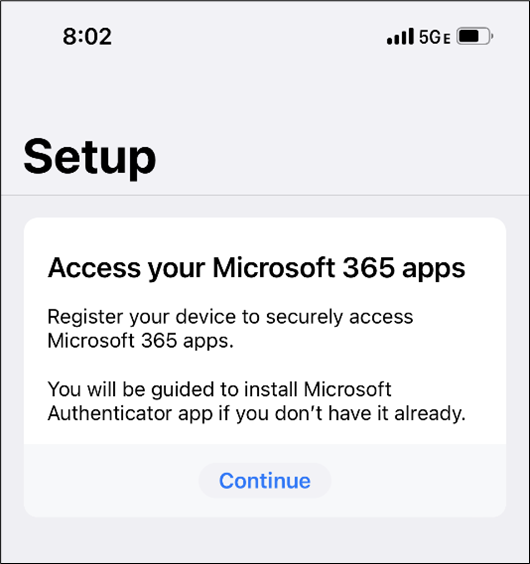
22. Click Open.
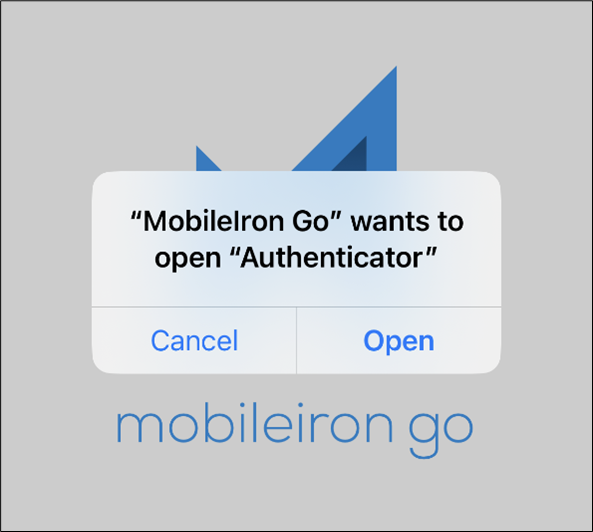
23. Choose your account. Enter your password and sign in.
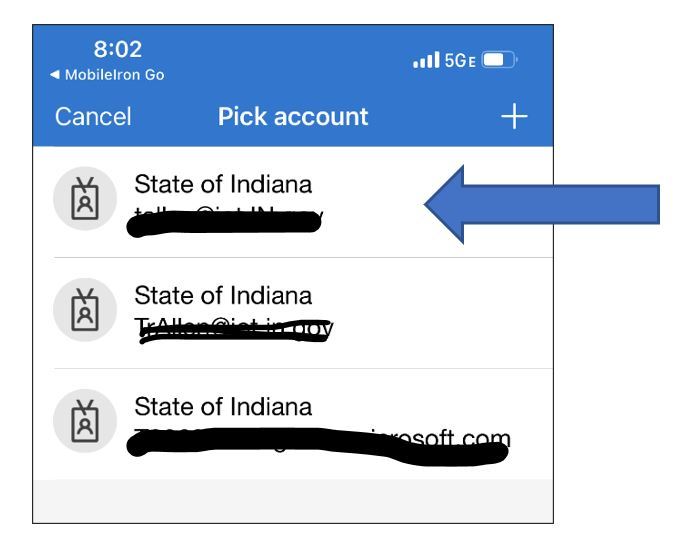
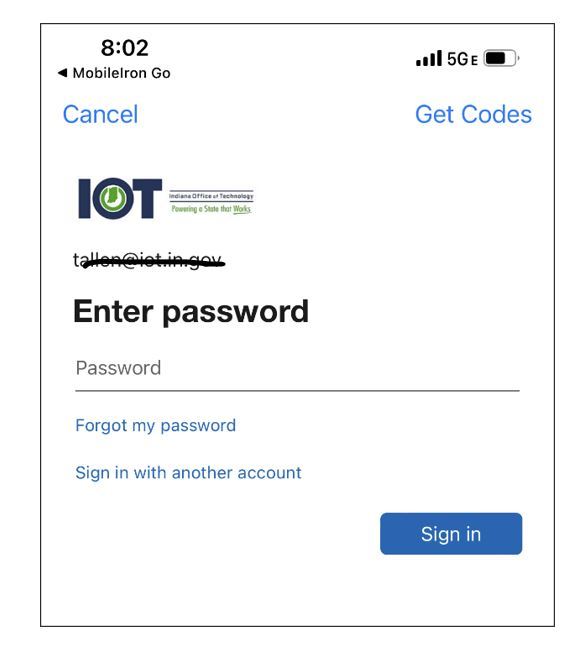
24. Your device will finish authenticating and your Device Status will be shown in Compliance.
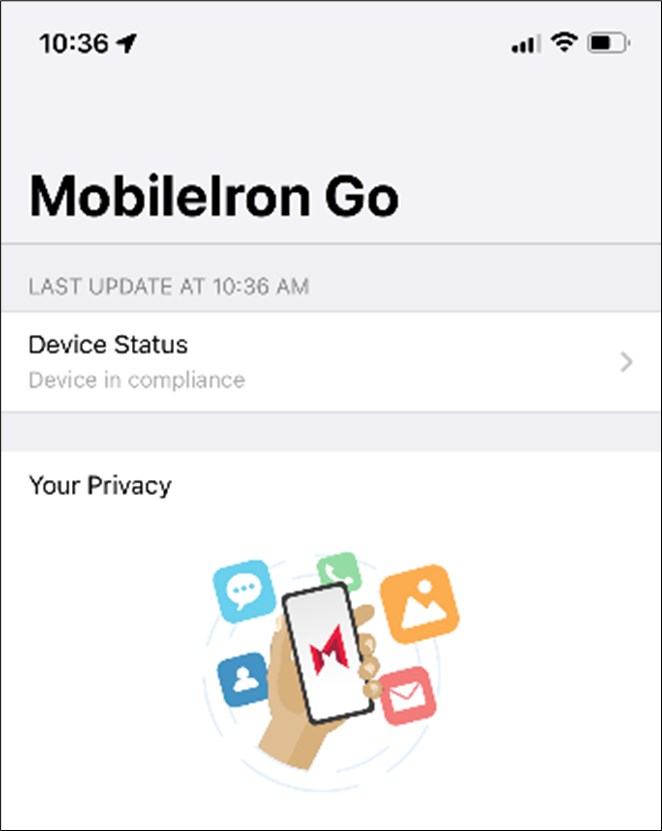
Your device is now registered. You will need to complete the setup for Teams by signing in and authenticating as well.
