Reform Alert # 40 - Action Required - Terminated Employees Must Be Validated by January 5, 2013
Michigan Office of Retirement Services sent this bulletin at 12/21/2012 03:46 PM EST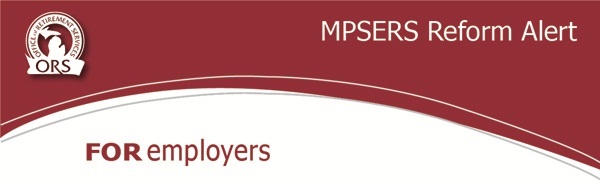
December 21, 2012
Reform Alert # 40- Action Required - Terminated Employees Must Be Validated by January 5, 2013
In order for ORS to provide an accurate MPSERS Reform 2012 Election Choice file to you, all member terminations need to be provided to ORS no later than close of business,January 5, 2013.
Please review your current MPSERS Status Details Page. The link to this page is located on the Employer Reporting Website Home Page. If any employee currently listed as active has terminated you must provide the new status to ORS.
You may update the information as the terminations occur or relay a one-time total update no later than close of business, January 5, 2013.
You can now provide this information in one of two ways:
- Call (517) 636-0166 and press 1; or
-
Provide a spreadsheet through the DEG by either;
- Using the attached preformatted spreadsheet if you have multiple updates; or
- Create a Microsoft Excel or comparable data file.
DO NOT EMAIL or FAX your changes to ORS as we’ll need the SSN and email and fax are prohibited as a method of transmitting SSNs securely.
Your data file must include the following information as separate columns:
- Social Security (Example: xxxxxxxxx no hyphens in text format)
- Org Code (five digits)
- First Name
- Last Name
- Benefit Structure (check on Reporting Website first)
- Employment Status (Inactive)
- Reason (Terminated)
- Comments (please be specific otherwise, ORS will need to contact you to confirm) For example, if employment status is inactive, provide the termination date.
You will need a separate file for each reporting unit that you are responsible for. The next step is to upload your file to the ORSCont mailbox on the Data Exchange Gateway (DEG).
Your payroll office will have the DEG User ID and Password for your reporting unit if you choose to use the DEG. Instructions for uploading it to the DEG are below.
- Open your internet browser and enter the DEG address: https://dxgweb.state.mi.us.
- On the Login page, enter your user ID and password, then click on Logon.
- On the next page, click on Upload to request an upload.
- To upload your ORSCont file enter the following:
- Mailbox MUST be ORSCont
- Application ID: MUST be ORSCont
- Transfer Mode: Check the binary radio button.
- File: Click the Browse button to search for the file to upload.
- When the information has been entered click on the Upload button. NOTE: You must not click on any button in the browser until the transfer is complete.
- Wait a few seconds for a lengthening horizontal bar to start moving across the bottom of your browser window. This bar shows the progress of your upload.
- When the transfer is done you will see a message on the screen indicating your file was successfully loaded.
- At this point your upload is complete and you can resume using your browser.
- When finished, click Logout.
If you have questions, please contact ORS_Web_Reporting@michigan.gov.
