Reform Alert # 12 - New Procedure for Validating Active Employees
Michigan Office of Retirement Services sent this bulletin at 09/19/2012 05:34 PM EDT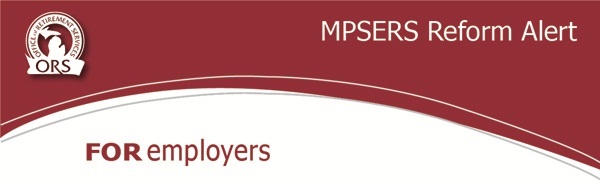
September 19, 2012
Reform Alert # 12- New Procedure for Validating Active Employees
Effective September 21, 2012, and continuing through the MPSERS reform election window, ORS will remove the functionality for reporting units to make changes to their validation file via the Employer Website. This is being done to protect the integrity of the data and to ensure that retirement system members are added and/or removed appropriately.
Please consider any changes you may have made through the validation file up through September 19, 2012, as confirmed unless you hear otherwise from ORS.
We have changed our process and you can now provide this information in one of two ways:
-
Call (517) 636-0166 and press 1; or
-
Provide a spreadsheet through the DEG by either
-
Using the attached preformatted spreadsheet if you have multiple updates; or
-
Create a Microsoft Excel or comparable data file.
-
DO NOT EMAIL or FAX your changes to ORS as we’ll need the SSN and email and fax are prohibited as a method of transmitting SSNs securely.
Your data file must include the following information as separate columns:
- Social Security (Example: xxxxxxxxx no hyphens in text format)
- Org Code (five digits)
- First Name
- Last Name
- Benefit Structure (check on Reporting Website first)
- Employment Status (Active or Inactive)
- Reason (Terminated, No Record of Employment, Incorrectly Reported, Professional Service Leave, Military Leave, Employee Non-Pension Plus, Incorrect Reported Hours, or Other)
- Comments (please be specific otherwise, ORS will need to contact you to confirm) For example, if employment status is active include the first day worked. If inactive, provide the termination date.
Please make sure to fax in a Member Benefit Plan Verification form if the member is new to your reporting unit.
You will need a separate file for each reporting unit that you are responsible for. The next step is to upload your file to the ORSCont mailbox on the Data Exchange Gateway (DEG).
Your payroll office will have the DEG User ID and Password for your reporting unit if you choose to use the DEG. Instructions for uploading it to the DEG are below.
Step 1. Open your internet browser and enter the DEG address: https://dxgweb.state.mi.us.
Step 2. On the Login page, enter your user ID and password, then click on Logon.
Step 3. On the next page, click on Upload to request an upload.
Step 4. To upload your ORSCont file enter the following:
- Mailbox MUST be ORSCont.
- Application ID: MUST be ORSCont.
- Transfer Mode: Check the binary radio button.
- File: Click the Browse button to search for the file to upload.
Step 5. When the information has been entered click on the Upload button. NOTE: You must not click on any button in the browser until the transfer is complete.
Step 6. Wait a few seconds for a lengthening horizontal bar to start moving across the bottom of your browser window. This bar shows the progress of your upload.
Step 7. When the transfer is done you will see a message on the screen indicating your file was successfully loaded.
Step 8. At this point your upload is complete and you can resume using your browser.
Step 9. When finished, click Logout.
Thank you,
Office of Retirement Services
