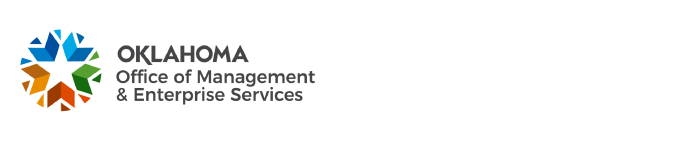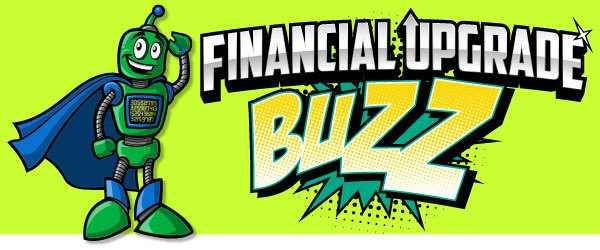Financials Upgrade Buzz! PeopleSoft Financials 9.2 Updates!
Oklahoma Office of Management and Enterprise Services sent this bulletin at 12/04/2014 02:43 PM CST
Summary Receipts and Disbursements Report:
The SRD report is running correctly for agencies with multiple ASA and clearing accounts.
FTP Processes:
The FTP server is connected to the mainframe. You should be able to successfully run FTP processes.
Because PeopleSoft is a browser application, a lot of detailed information is stored in the browser's cache. Since changes were made to the underlying application, such as the upgrade, the cache needs to be cleared for PeopleSoft to run correctly. You'll need to do this just once, before logging into the new PeopleSoft 9.2 environment. Follow these steps:
Reset Your Personalizations
PeopleSoft 9.2 features a menu located across the top of the page. Simply click "Main Menu" to start your navigation.
If you just can't part with the menu along the left side of the page, as in PeopleSoft 8.9, there are steps to reset your menu preference:
If you have personalized any lines where you perform data entry, they may not come over correctly from PeopleSoft 8.9 to 9.2. You will need to delete and recreate your personalizations.
ATTENTION: Accounts Receivable Users
The FS_BP process for deposits and transfers will no longer be listed in the Process Monitor.
You will need to verify that the budget status is valid using the following navigations:
Requisition News
Most requisitions do not require a supplier (vendor) unless you are attaching a statewide contract to it. In that event, the supplier (vendor) for that contract must be entered on the requisition. Field Lengths
Preliminary testers of PeopleSoft 9.2 have discovered that some fields, such as Dept., Class and Account allow users to enter more characters than what is required for that particular field. If you have this issue, you will need to use the Lookup Glass to be sure you enter the correct value. Private Queries MaintenanceBy now you should have run and saved the results for each PeopleSoft 8.9 query you deemed mission critical. Now it is time to run the same queries in PeopleSoft 9.2.
Query Managers:
The EBS upgrade team sent you an email listing all queries you identified as mission critical and all queries identified as mission critical by a user to whom you copied the queries. Use this email, with specific instructions, to guide your testing process.
Query Viewers:
The EBS upgrade team has sent you an email listing all queries you identified as mission critical and the query managers who copied the queries to you. Use this email, with specific instructions, to guide your testing process. PeopleSoft 9.2 Videos
PeopleSoft ManualsHow to Use EBS Manuals
EBS manuals do not train individual agency business processes. They are PeopleSoft manuals to teach end-users how to use the software. How your agency uses it and what your agency requires as data and input for the software is a business process and can vary greatly from agency to agency.
Best Practice
And there you have it, one resource that includes important technical information about the software and your own agency rules
|
|
The Cache
Dear Upgrade...Do you have a question, comment, or suggestion? Send Upgrade a message at upgrade.robot@omes.ok.gov Just the FAQsWhat is Delta Training?Delta Training means training the differences between 8.9 and 9.2. What do you mean by fewer clicks?As most of the articles have suggested, "fewer clicks" focuses on navigation. Training Info
Videos: Creating Accounting Entries for Regular Deposits
Manuals: COR430 COR411 COR417 COR431 COR414 COR451 COR432 COR415 COR437 COR403 COR412 COR433 COR406 COR151 COR132 COR416 COR434 COR438 COR405 COR436 COR435 COR108 COR113 COR216 COR131 COR214 COR402 COR118 COR452 COR110 COR114 COR404 Coming SoonMore updated manuals 
|
This publication is issued by the Office of Management and Enterprise Services as authorized by Title 62, Section 34. Copies have not been printed but are available through the OMES website and on Documents.OK.gov. This work is licensed under a Creative Attribution-NonCommercial-NoDerivs 3.0 Unported License. |